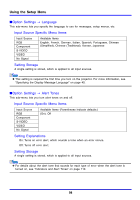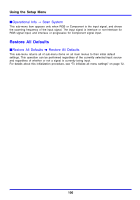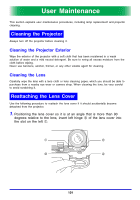Casio XJ 350 Owners Manual - Page 96
View Custom Logo, To con custom logo settings, To view the current custom logo
 |
View all Casio XJ 350 manuals
Add to My Manuals
Save this manual to your list of manuals |
Page 96 highlights
Using the Setup Menu To configure custom logo settings 1. Perform steps 2 and 3 under "To capture a custom logo" on page 93 to display the custom logo setting screen. 2. Use the [S] and [T] keys to select the custom logo item whose setting you want to change. 3. Use the [W] and [X] keys to select the setting you want. The button next to the currently selected setting is black ( z). 4. Repeat steps 2 and 3 to configure all of the custom logo settings you want. 5. After you are finished, press the [MENU] key to exit the setup menu. To view the current custom logo 1. Perform steps 2 and 3 under "To capture a custom logo" on page 93 to display the custom logo setting screen. 2. Use the [S] and [T] keys to select "View Custom Logo", and then press the [ENTER] key. z This projects the currently registered custom logo. 3. To return to the custom logo setting screen, press the [ESC] key. 4. Press the [MENU] key to exit the setup menu. 96