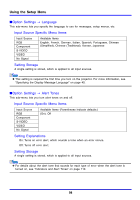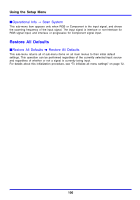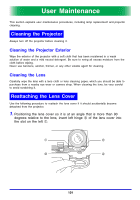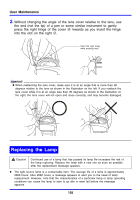Casio XJ 350 Owners Manual - Page 97
Initialize Custom Logo Settings, To initialize the custom logo
 |
View all Casio XJ 350 manuals
Add to My Manuals
Save this manual to your list of manuals |
Page 97 highlights
Using the Setup Menu To initialize the custom logo z Initializing custom logo settings clears the currently registered custom logo and returns all of the settings of the custom logo setting screen to their initial defaults. 1. Perform steps 2 and 3 under "To capture a custom logo" on page 93 to display the custom logo setting screen. 2. Use the [S] and [T] keys to select "Initialize Custom Logo Settings", and then press the [ENTER] key. z This displays a confirmation message asking if you want to initialize custom logo settings. 3. Use the [S] and [T] keys to select [Yes]. 4. Press the [ENTER] key to initialize the custom logo settings, or the [ESC] key to exit the initialize operation without doing anything. z Pressing the [ENTER] key initializes settings and returns to the custom logo settings screen. z Pressing the [ESC] key returns to the custom logo settings screen without initializing anything. 5. Press the [MENU] key to exit the setup menu. z Initializing the custom logo settings and deleting the custom logo causes the projector's preset logo to appear when "Logo" is selected for the startup screen (page 82), no signal screen (page 83), and mute screen (page 83). 97