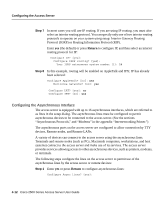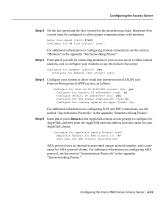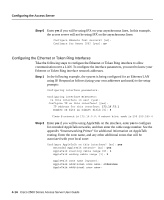Cisco 2501 Configuration Guide - Page 17
Checking Your Settings, setup, con show running-config, write terminal
 |
View all Cisco 2501 manuals
Add to My Manuals
Save this manual to your list of manuals |
Page 17 highlights
Configuring the Access Server Configuring interface Async6: Default client IP address for this interface [172.16.72.16]: Configuring interface Async7: Default client IP address for this interface [172.16.72.17]: Configuring interface Async8: Default client IP address for this interface [172.16.72.18]: Step 2 The configuration you have entered is now displayed and you are asked if you want to use the displayed configuration. If you answer no, you can begin the configuration again. If you answer yes, the configuration will be entered and saved in the startup configuration: Use this configuration? [yes/no]:yes Press RETURN to get started! [OK] Use the enabled mode 'configure' command to modify this configuration. The access server is now configured properly and is ready to use. Enter the command setup if you want to modify the parameters after the initial configuration. To perform more complex configurations, enter the command configure. For information on configuration, see the publication Access and Communications Servers Configuration Guide. Checking Your Settings You can check the value of the settings you have entered by entering at the # prompt the command show running-config if you are running Cisco IOS Release 11.0 or later, or the command write terminal if you are running a Cisco IOS Release earlier than 11.0: router# show running-config . . . configuration register is 0x2102 Configuring the Cisco 2500 Series Access Server 4-17