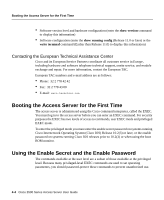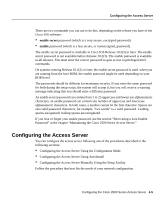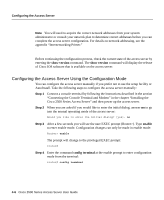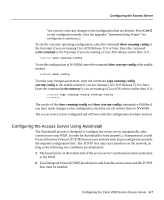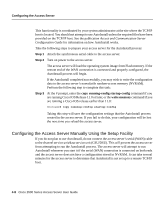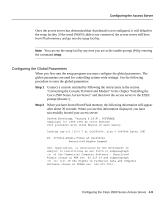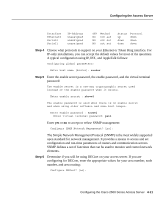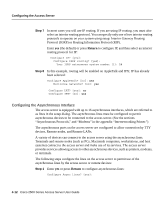Cisco 2501 Configuration Guide - Page 7
Configuring the Access Server Using AutoInstall, Ctrl-Z, show running-config, write terminal - memory
 |
View all Cisco 2501 manuals
Add to My Manuals
Save this manual to your list of manuals |
Page 7 highlights
Configuring the Access Server You can now enter any changes to the configuration that are desired. Press Ctrl-Z to exit configuration mode. (See the appendix "Internetworking Primer" for configuration assistance.) To see the currently operating configuration, enter the command show running-config at the # prompt if you are running Cisco IOS Release 11.0 or later. Enter the command write terminal at the # prompt if you are running a Cisco IOS release earlier than 11.0: router# show running-config To see the configuration in NVRAM, enter the command show startup-config at the enable prompt. router# show config To make your changes permanent, enter the command copy running-config startup-config at the enable prompt if you are running Cisco IOS Release 11.0 or later. Enter the command write memory if you are running a Cisco IOS release earlier than 11.0: router# copy running-config startup-config ******** The results of the show running-config and show startup-config commands will differ if you have made changes to the configuration, but have not yet written them to NVRAM. The access server is now configured and will boot with the configuration you have entered. Configuring the Access Server Using AutoInstall The AutoInstall process is designed to configure the access server automatically after connection to your WAN. In order for AutoInstall to work properly, a Transmission Control Protocol/Internet Protocol (TCP/IP) host on your network must be preconfigured to provide the required configuration files. The TCP/IP host may exist anywhere on the network, as long as the following two conditions are maintained: 1 The host must be on the remote side of the access server's synchronous serial connection to the WAN. 2 User Datagram Protocol (UDP) broadcasts to and from the access server and the TCP/IP host must be enabled. Configuring the Cisco 2500 Series Access Server 4-7