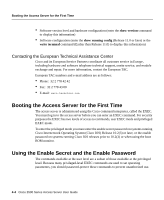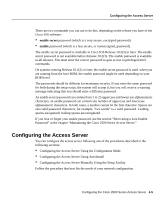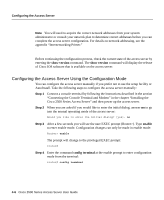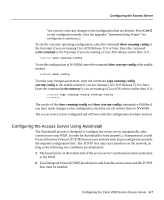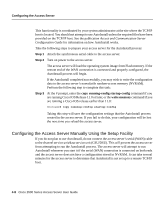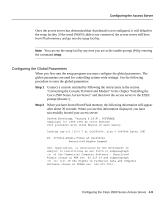Cisco 2501 Configuration Guide - Page 5
Configuring the Access Server - manual
 |
View all Cisco 2501 manuals
Add to My Manuals
Save this manual to your list of manuals |
Page 5 highlights
Configuring the Access Server There are two commands you can use to do this, depending on the release you have of the Cisco IOS software: • enable secret password (which is a very secure, encrypted password). • enable password (which is a less secure, or nonencrypted, password). The enable secret password is available in Cisco IOS Release 10.2(3) or later. The enable secret password is not available before Release 10.2(3). The enable password is available in all releases. You must enter the correct password to gain access to privileged-level commands. On systems running Release 10.2(3) or later, the enable secret password is used. when you are running from the boot ROM, the enable password might be used depending on your ROM level. The passwords should be different for maximum security. If you enter the same password for both during the setup script, the system will accept it, but you will receive a warning message indicating that you should enter a different password. An enable secret password can contain from 1 to 25 uppercase and lowercase alphanumeric characters; an enable password can contain any number of uppercase and lowercase alphanumeric characters. In both cases, a number cannot be the first character. Spaces are also valid password characters; for example, "two words" is a valid password. Leading spaces are ignored; trailing spaces are recognized. If you lose or forget your enable password, see the section "Recovering a Lost Enable Password" in the chapter "Maintaining the Cisco 2500 Series Access Server." Configuring the Access Server You can configure the access server following one of the procedures described in the following sections: • Configuring the Access Server Using the Configuration Mode • Configuring the Access Server Using AutoInstall • Configuring the Access Server Manually Using the Setup Facility Follow the procedure that best fits the needs of your network configuration. Configuring the Cisco 2500 Series Access Server 4-5