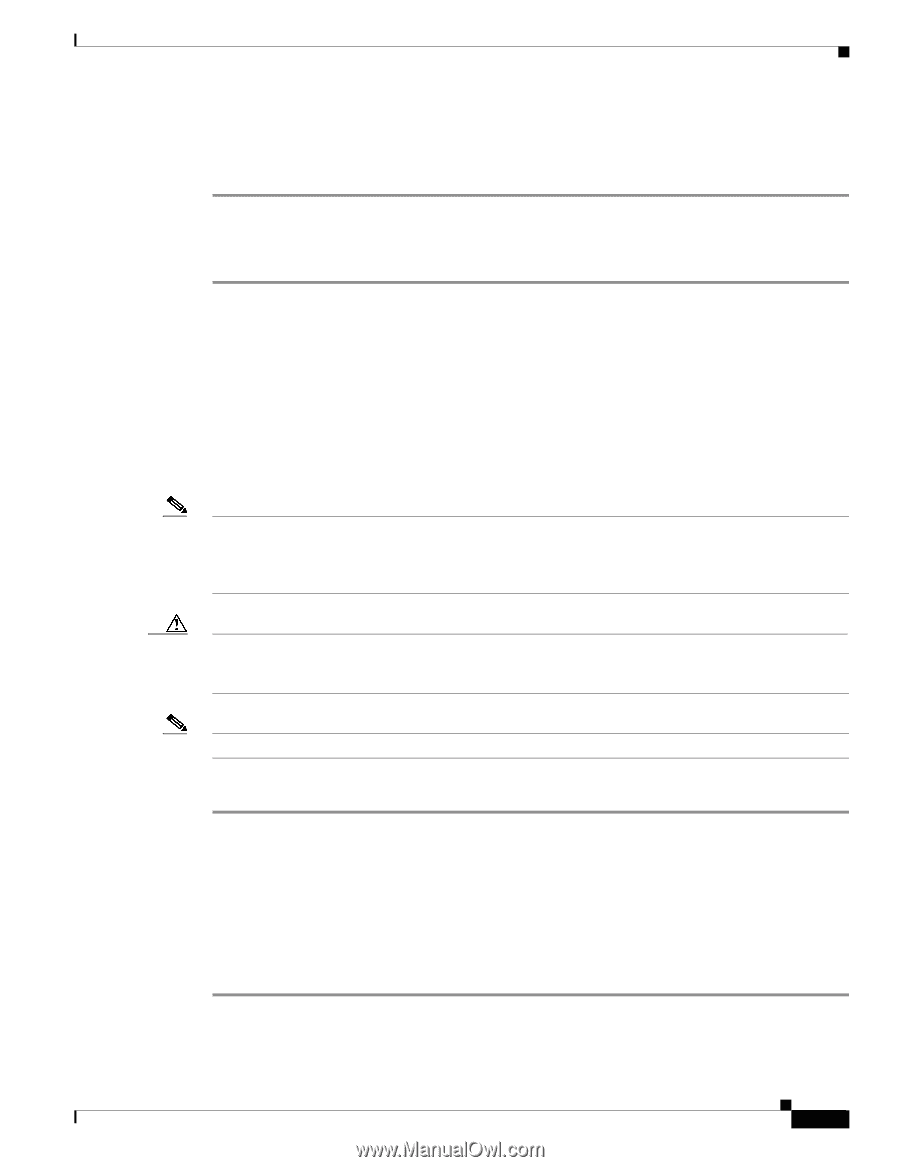Cisco 7206 Installation Guide - Page 115
Removing a Flash Memory Card
 |
UPC - 746320703879
View all Cisco 7206 manuals
Add to My Manuals
Save this manual to your list of manuals |
Page 115 highlights
Chapter 5 Maintaining the Cisco 7206 Formatting a New Flash Memory Card Removing a Flash Memory Card Complete the following steps to remove a Flash memory card from either PCMCIA slot: Step 1 Step 2 Step 3 Press the ejector button on the slot. (Refer to Figure 5-5, step c.) Grasp the card and pull it from the slot. Place the card in an antistatic bag. This completes the steps for inserting and removing a Flash memory card. Formatting a New Flash Memory Card The Flash memory card that shipped with your Cisco 7206 contains the Cisco IOS software image you need to boot your router. In some cases, you might need to insert a new Flash memory card and copy images or backup configuration files onto it. Before you can use a new Flash memory card, you must format it. (Use only Intel Series 2+ Flash memory cards.) Note To avoid potential problems when inserting spare Flash memory cards in your Cisco 7206, we recommend that you reformat all of your Flash memory cards on a Cisco 7206 running one of the recommended Cisco IOS software releases. The "Reformatting a Flash Memory Card" section on page 5-12" contains instructions that explain how to reformat a Flash memory card. Caution The following formatting procedure erases all information on the Flash memory card. To prevent the loss of important data that might be stored on a Flash memory card, proceed carefully. If you want to save the data on a Flash memory card, copy the data to a server before you format the card. Note The following procedure assumes you have already booted your Cisco 7206. Use the following procedure to format a new Flash memory card: Step 1 Step 2 Using the procedure in the "Installing and Removing a Flash Memory Card" section on page 5-7 insert the Flash memory card into slot 0. (If slot 0 is not available, use slot 1.) Format the Flash memory card using the format slot0: (or format slot1:) command as follows. Router# format slot0: All sectors will be erased, proceed? [confirm] Enter volume id (up to 30 characters): MyNewCard Formatting sector 1 Format device slot0 completed Router# The new Flash memory card is now formatted and ready to use. OL-5102-02 Cisco 7206 Installation and Configuration Guide 5-9