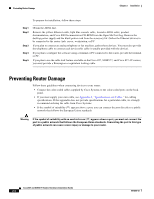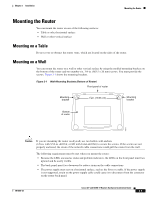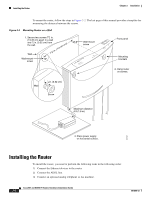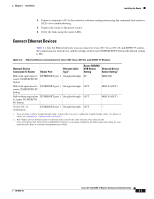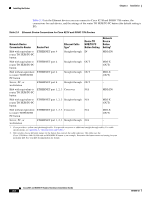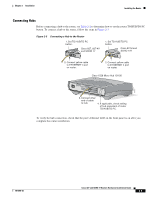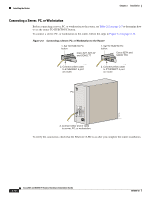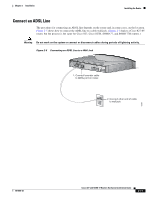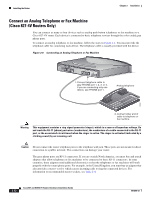Cisco 827H Hardware Installation Guide - Page 27
Connect Ethernet Devices, Network Device, Connected To Router, Router Port, Ethernet Cable
 |
UPC - 746320697826
View all Cisco 827H manuals
Add to My Manuals
Save this manual to your list of manuals |
Page 27 highlights
Chapter 2 Installation Installing the Router 4. Connect a terminal or PC to the router for software configuration using the command-line interface (CLI) or for troubleshooting. 5. Connect the router to the power source. 6. Verify the links using the router LEDs. Connect Ethernet Devices Table 2-2 lists the Ethernet devices you can connect to Cisco 827, Cisco 827-4V, and SOHO 77 routers; the connections for each device; and the settings of the router TO HUB/TO PC button (the default setting is IN). Table 2-2 Ethernet Device Connections for Cisco 827, Cisco 827-4V, and SOHO 77 Routers Network Device Connected To Router Router Port Ethernet Cable Type1 Router HUB/NO HUB Button Network Device Setting Button Setting2 Hub with equivalent to ETHERNET port 1 Straight-through IN router TO HUB/TO PC button MDI (IN) Hub with equivalent to ETHERNET port 1 Straight-through OUT router TO HUB/TO PC button MDI-X (OUT) Hub without equivalent ETHERNET port 1 Straight-through OUT to router TO HUB/TO PC button MDI-X (OUT) Server, PC, or ETHERNET port 1 Straight-through OUT - workstation 1. Cisco provides a yellow straight-through cable. You provide crossover or additional straight-through cables. For details on cables, see Appendix A, "Specifications and Cables." 2. Hub vendors choose different names for the button that controls the cable selection. This table uses the Cisco 1528 Micro Hub 10/100 with an MDI/MDI-X button as an example. Determine the button name and setting for your particular hub. Refer to your hub documentation for details. 78-6854-03 Cisco 827 and SOHO 77 Routers Hardware Installation Guide 2-7