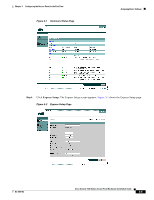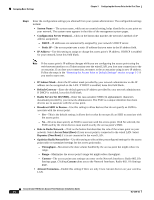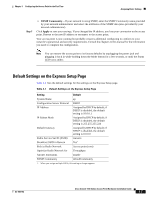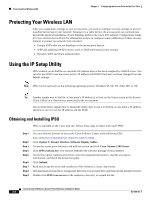Cisco AIR-AP1121G-E-K9 Hardware Installation Guide - Page 35
Obtaining and Assigning an IP Address, Connecting to the Access Point Locally - default ip address
 |
View all Cisco AIR-AP1121G-E-K9 manuals
Add to My Manuals
Save this manual to your list of manuals |
Page 35 highlights
Chapter 3 Configuring the Access Point for the First Time Obtaining and Assigning an IP Address Note If the access point is configured with a static IP address, the IP address will not be changed. Obtaining and Assigning an IP Address To browse to the access point's Express Setup page, you must either obtain or assign the access point's IP address using one of the following methods: • Use default address 10.0.0.1 when you connect to the access point locally. For detailed instructions, see the "Connecting to the Access Point Locally" section on page 3-3. • Use a DHCP server (if available) to automatically assign an IP address. You can find out the DHCP-assigned IP address using one of the following methods: - Provide your organization's network administrator with your access point's Media Access Control (MAC) address. Your network administrator will query the DHCP server using the MAC address to identify the IP address. The access point's MAC address is on label attached to the bottom of the access point. - Use the Cisco IP Setup Utility (IPSU) to identify the assigned address. You can also use IPSU to assign an IP address to the access point if it did not receive an IP address from the DHCP server. IPSU runs on most Microsoft Windows operating systems: Windows 9x, 2000, Me, NT, and XP. You can download IPSU from the Software Center on Cisco.com (For additional information, refer to the "Obtaining and Installing IPSU" section on page 3-8). Connecting to the Access Point Locally If you need to configure the access point locally (without connecting the access point to a wired LAN), you can connect a PC to its Ethernet port using a Category 5 Ethernet cable. You can use a local connection to the Ethernet port much as you would use a serial port connection. Note You do not need a special crossover cable to connect your PC to the access point; you can use either a straight-through cable or a crossover cable. If the access point is configured with default values and not connected to a DHCP server or cannot obtain an IP address, it defaults to IP address 10.0.0.1 and becomes a mini-DHCP server. In that capacity, the access point provides up to twenty IP addresses between 10.0.0.11 and 10.0.0.30 to the following devices: • An Ethernet-capable PC connected to its Ethernet port • Wireless client devices configured to use either no SSID or tsunami as the SSID, and with all security settings disabled The mini-DHCP server feature is disabled automatically when you assign a static IP address to the access point. OL-4309-02 Cisco Aironet 1100 Series Access Point Hardware Installation Guide 3-3