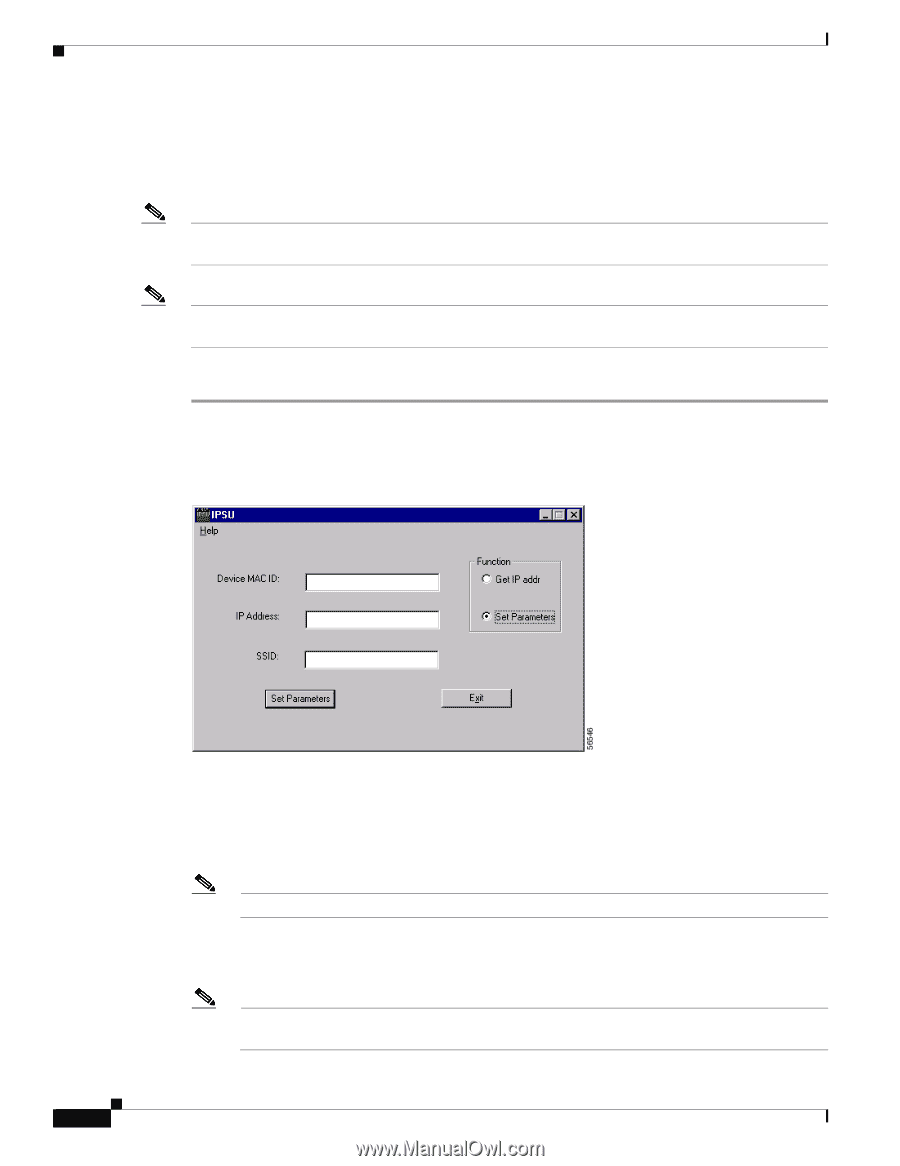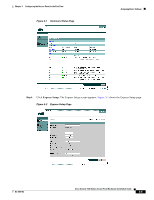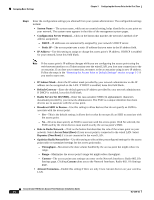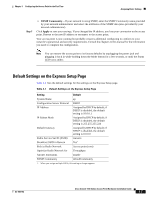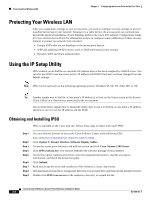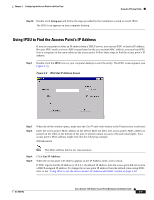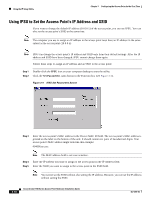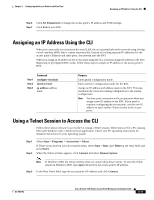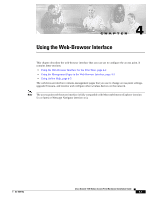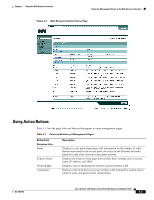Cisco AIR-AP1121G-E-K9 Hardware Installation Guide - Page 42
Using IPSU to Set the Access Point’s IP Address and SSID, Set Parameters
 |
View all Cisco AIR-AP1121G-E-K9 manuals
Add to My Manuals
Save this manual to your list of manuals |
Page 42 highlights
Using the IP Setup Utility Chapter 3 Configuring the Access Point for the First Time Using IPSU to Set the Access Point's IP Address and SSID If you want to change the default IP address (10.0.0.1) of the access point, you can use IPSU. You can also set the access point's SSID at the same time. Note The computer you use to assign an IP address to the access point must have an IP address in the same subnet as the access point (10.0.0.x). Note IPSU can change the access point's IP address and SSID only from their default settings. After the IP address and SSID have been changed, IPSU cannot change them again. Follow these steps to assign an IP address and an SSID to the access point: Step 1 Double-click the IPSU icon on your computer desktop to start the utility. Step 2 Click the Set Parameters radio button in the Function box (see Figure 3-4). Figure 3-4 IPSU Set Parameters Screen Step 3 Enter the access point's MAC address in the Device MAC ID field. The access point's MAC address is printed on the label on the bottom of the unit. It should contain six pairs of hexadecimal digits. Your access point's MAC address might look like this example: 004096xxxxxx Note The MAC address field is not case-sensitive. Step 4 Enter the IP address you want to assign to the access point in the IP Address field. Step 5 Enter the SSID you want to assign to the access point in the SSID field. Note You cannot set the SSID without also setting the IP address. However, you can set the IP address without setting the SSID. 3-10 Cisco Aironet 1100 Series Access Point Hardware Installation Guide OL-4309-02