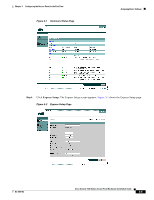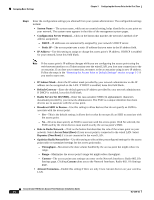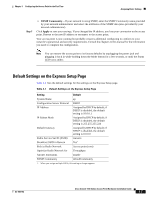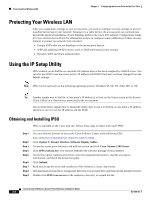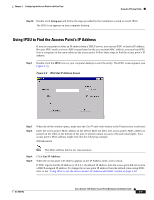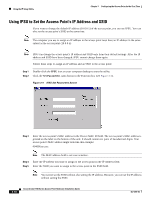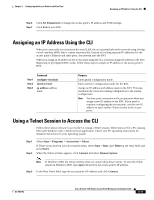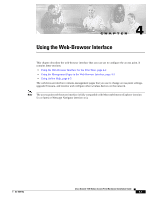Cisco AIR-AP1121G-E-K9 Hardware Installation Guide - Page 40
Protecting Your Wireless LAN, Using the IP Setup Utility, Obtaining and Installing IPSU - firmware
 |
View all Cisco AIR-AP1121G-E-K9 manuals
Add to My Manuals
Save this manual to your list of manuals |
Page 40 highlights
Protecting Your Wireless LAN Chapter 3 Configuring the Access Point for the First Time Protecting Your Wireless LAN After you assign basic settings to your access point, you need to configure security settings to prevent unauthorized access to your network. Because it is a radio device, the access point can communicate beyond the physical boundaries of your building. Refer to the Cisco IOS Software Configuration Guide for Cisco Aironet Access Points for information on how to configure some combination of these security features to protect you network from intruders: • Unique SSIDs that are not broadcast in the access point beacon • WEP and additional WEP features, such as TKIP and broadcast key rotation • Dynamic WEP and client authentication Using the IP Setup Utility IPSU enables you to find the access point's IP address when it has been assigned by a DHCP server. You can also use IPSU to set the access point's IP address and SSID if they have not been changed from the default settings. Note IPSU can be used only on the following operating systems: Windows 95, 98, NT, 2000, ME, or XP. Tip Another simple way to find the access point's IP address is to look on the Status screen in the Aironet Client Utility on a client device associated to the access point. The sections below explain how to install the utility, how to use it to find the access point's IP address, and how to use it to set the IP address and the SSID. Obtaining and Installing IPSU IPSU is available on the Cisco web site. Follow these steps to obtain and install IPSU: Step 1 Step 2 Step 3 Step 4 Step 5 Step 6 Step 7 Step 8 Step 9 Use your Internet browser to access the Cisco Software Center at the following URL: http://www.cisco.com/public/sw-center/sw-wireless.shtml Click Option 2: Aironet Wireless Software Display Tables. Locate the access point firmware and utilities section and click Cisco Aironet 1100 Series. Click IPSUvxxxxxx.exe. The vxxxxxx identifies the software package version number. On the Encryption Authorization Form, enter the requested information, read the encryption information, and check the boxes that apply. Click Submit. Read and accept the terms and conditions of the Software License Agreement. Download and save the file to a temporary directory on your hard drive and then exit the Internet browser. Double-click IPSUvxxxxxx.exe in the temporary directory to expand the file. Cisco Aironet 1100 Series Access Point Hardware Installation Guide 3-8 OL-4309-02