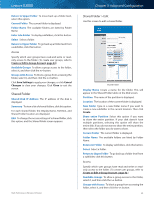Cisco E3000 User Manual - Page 34
Storage > Administration, Information - setup software
 |
View all Cisco E3000 manuals
Add to My Manuals
Save this manual to your list of manuals |
Page 34 highlights
Linksys E3000 Create or Edit an FTP Folder Use this screen to add an FTP folder. Chapter 3: Advanced Configuration Click Save Settings to apply your changes, or click Cancel Changes to clear your changes. Click Close to exit the screen. On the FTP Server screen, click Save Settings to apply your changes, or click Cancel Changes to clear your changes. Storage > Administration The Administration screen allows you to manage the user groups and individual users who can access the shared folders. FTP Folder Screen Display Name Create a name for the folder. Enter a display name that will appear in the Access table of the FTP Server screen. Partition The name of the partition is displayed. Location The location of the folder is displayed. New Folder Type in a new folder name if you want to create a new subfolder in the current location. Then click Create. Share entire Partition Select this option if you want to share the entire partition with your FTP clients. If your disk doesn't have multiple partitions, selecting this option will share the entire disk. If you do not want to share the entire partition, then select the folder you do want to share. Current Folder The current folder is displayed. Folder The available folders are listed by Folder name. Enter into Folder To display subfolders, click this button. Select Select a folder. Return to Upper Folder To return to the previous folder, click this button. Access Specify which user groups have read-and-write or readonly access to the folder. (To create user groups, refer to Create or Edit a Group Account, page 32.) Available Groups To allow a group access to the folder, select it, and then click the >> button. Groups with Access To block a group from accessing the folder, select it, and then click the Administration Information Server Name The default server name of the Router is Ciscoxxxxx. XXXXX represents the last 5 digits of your serial number. This can be found on the bottom of the router. NOTE: If you used the setup software for installation, then the name of your wireless network (up to 15 characters) is the server name of the Router. Workgroup Name Enter the workgroup name for the Router; it should match the workgroup name of the computers on your local network. The Router's default is workgroup. Server LAN IP Address The local IP address of the Router's media and FTP server is displayed. Server Internet IP Address The Internet IP address of the Router's FTP server is displayed. 31