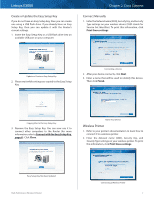Cisco E3000 User Manual - Page 7
Main Menu, Cisco Connect - problems
 |
View all Cisco E3000 manuals
Add to My Manuals
Save this manual to your list of manuals |
Page 7 highlights
Linksys E3000 c. Unplug the existing Ethernet cable from your computer and plug it into the yellow port labeled Internet on the back of the Router. Click Next. USB Internet 4 3 Ethernet 2 1 Reset 12VDC Power Connect Ethernet Cable NOTE: You can view detailed connection steps by clicking in the setup software. NOTE: If the setup software detects multiple routers, then select the serial number located on the left side of the product label, which is on the bottom panel of the Router. 5. Please wait while the setup software is setting up the Router. Please Wait 6. The installation is complete. Click OK. Chapter 2: Cisco Connect NOTE: If you have any problems during the installation process, refer to the Frequently Asked Questions (FAQs) in the setup software, or use a computer with an active Internet connection to visit www.linksys.com/support. Main Menu When Cisco Connect starts up, the main menu appears: Main Menu The status of your Internet connection is displayed in the upper right corner: •• online secure Your local network is secure, and your Internet connection is available. •• offline secure Your local network is secure; however, your Internet connection is not available. To repair your Internet connection, follow the on-screen instructions. NOTE: A group of computers or other devices connected to a router is a local network. The router allows the networked devices to communicate with each other. The main menu offers four options: Computers and devices, Parental controls, Guest access, and Router settings. NOTE: To view the FAQs for more information, click Need help? Installation is Complete High Performance Wireless-N Router 4