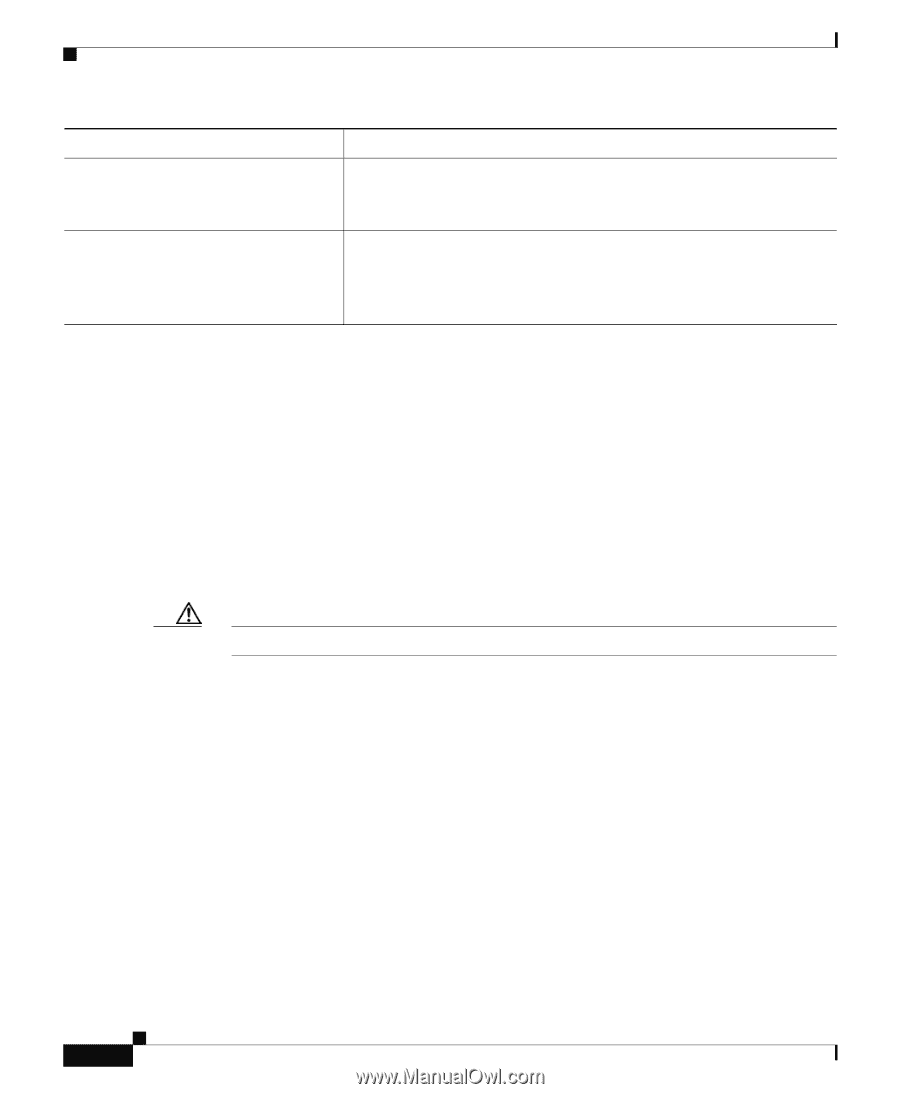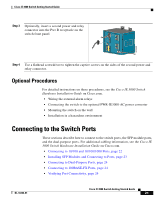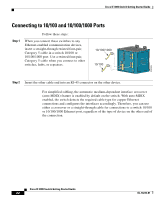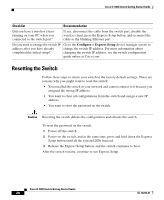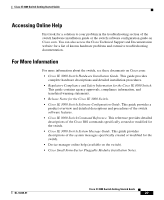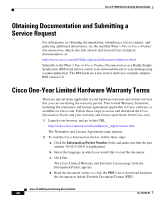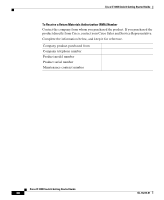Cisco IE-3000-8TC Getting Started Guide - Page 26
Resetting the Switch - factory reset
 |
View all Cisco IE-3000-8TC manuals
Add to My Manuals
Save this manual to your list of manuals |
Page 26 highlights
Cisco IE 3000 Switch Getting Started Guide Checklist Recommendation Did you have a wireless client running on your PC when you connected to the switch port? If yes, disconnect the cable from the switch port, disable the wireless client, press the Express Setup button, and reconnect the cable to the blinking Ethernet port. Do you need to change the switch IP address after you have already completed the initial setup? Go to the Configure > Express Setup device manager screen to change the switch IP address. For more information about changing the switch IP address, see the switch configuration guide online at Cisco.com. Resetting the Switch Follow these steps to return your switch to the factory default settings. These are reasons why you might want to reset the switch: • You installed the switch in your network and cannot connect to it because you assigned the wrong IP address. • You want to clear all configurations from the switch and assign a new IP address. • You want to reset the password on the switch. Caution Resetting the switch deletes the configuration and reboots the switch. To reset the password on the switch: 1. Power off the switch. 2. Power on the switch, and at the same time, press and hold down the Express Setup button until all the system LEDs turn red. 3. Release the Express Setup button, and the switch continues to boot. After the switch restarts, continue to run Express Setup. Cisco IE 3000 Switch Getting Started Guide 26 OL-16234-01