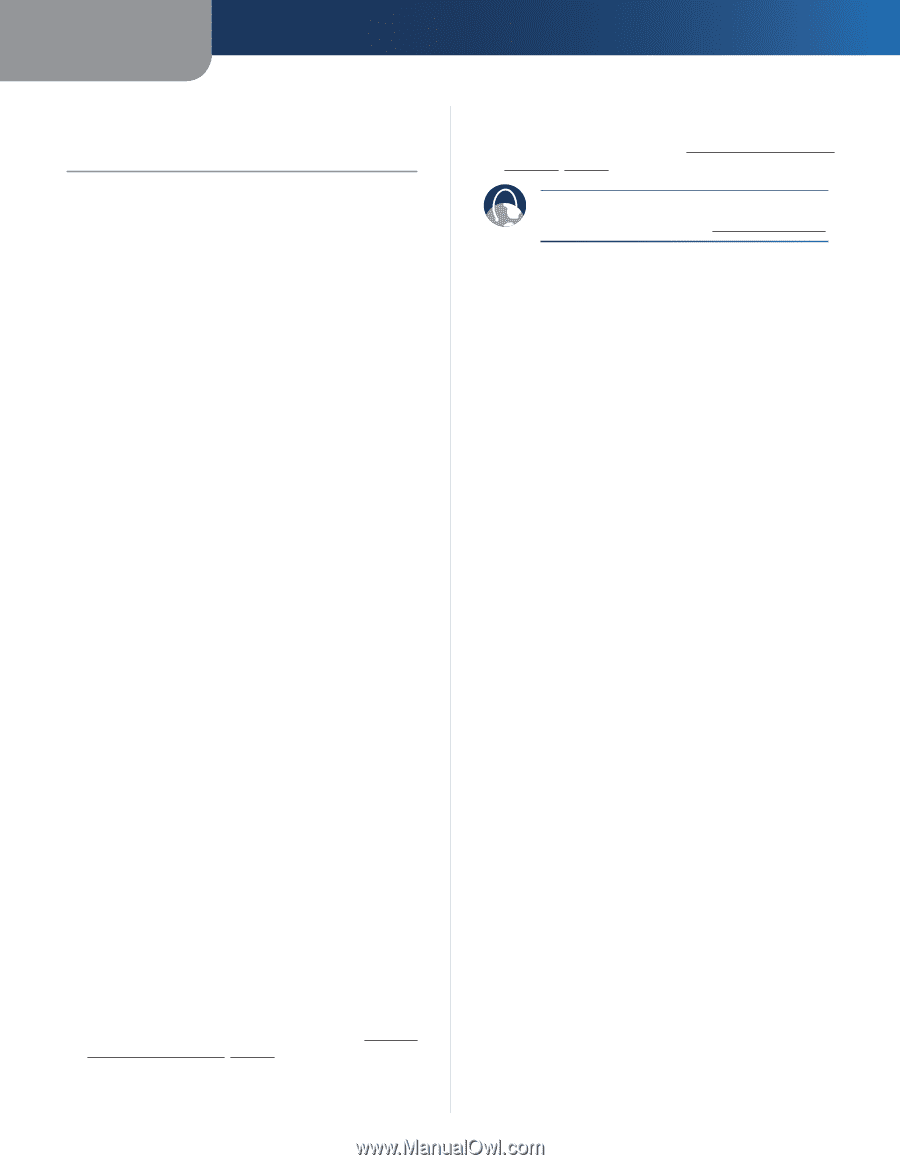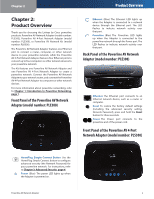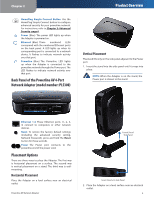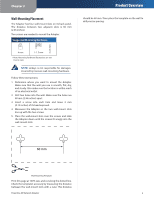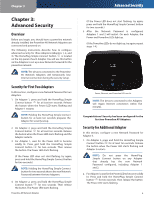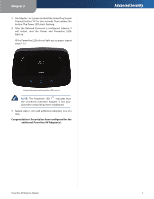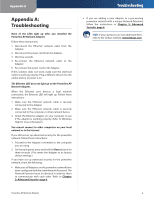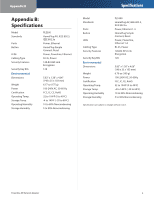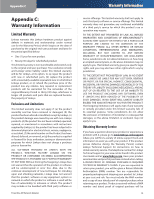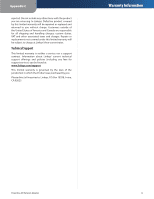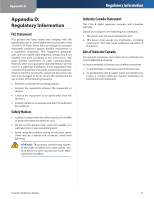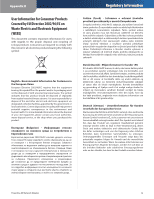Cisco PLE300 User Guide - Page 11
Appendix A: Troubleshooting, Troubleshooting - help
 |
View all Cisco PLE300 manuals
Add to My Manuals
Save this manual to your list of manuals |
Page 11 highlights
Appendix A Appendix A: Troubleshooting None of the LEDs light up after you installed the Powerline AV Network Adapter. Follow these instructions: 1. Disconnect the Ethernet network cable from the Adapter. 2. Disconnect the power cord from the Adapter. 3. Wait five seconds. 4. Re-connect the Ethernet network cable to the Adapter. 5. Re-connect the power cord to the Adapter. If this solution does not work, make sure the electrical outlet is working properly. Plug a different device into the outlet, and try to power it on. The Ethernet LED does not light up on the Powerline AV Network Adapter. When the Ethernet port detects a local network connection, the Ethernet LED will light up. Follow these instructions: 1. Make sure the Ethernet network cable is securely connected to the Adapter. 2. Make sure the Ethernet network cable is securely connected to the computer or other network device. 3. Check the Ethernet adapter on your computer to see if the adapter is working properly. Refer to Windows Help for more information. You cannot connect to other computers on your local network or to the Internet. If you did not set up advanced security for the powerline network, follow these instructions: 1. Proceed to the Adapter connected to the computer you are using. 2. On the back panel, press and hold the Reset button for three seconds. (This resets the Adapter to its factory default settings.) If you have set up advanced security for the powerline network, check the following: •• Make sure all Adapters on the powerline network have been configured with the same Network Password. The Network Password must be identical in order for them to communicate with each other. Refer to Chapter 3: Advanced Security, page 6. Troubleshooting •• If you are adding a new Adapter to a pre-existing powerline network with a unique Network Password, follow the instructions in Chapter 3: Advanced Security, page 6. WEB: If your questions are not addressed here, refer to the Linksys website, www.linksys.com Powerline AV Network Adapter 8