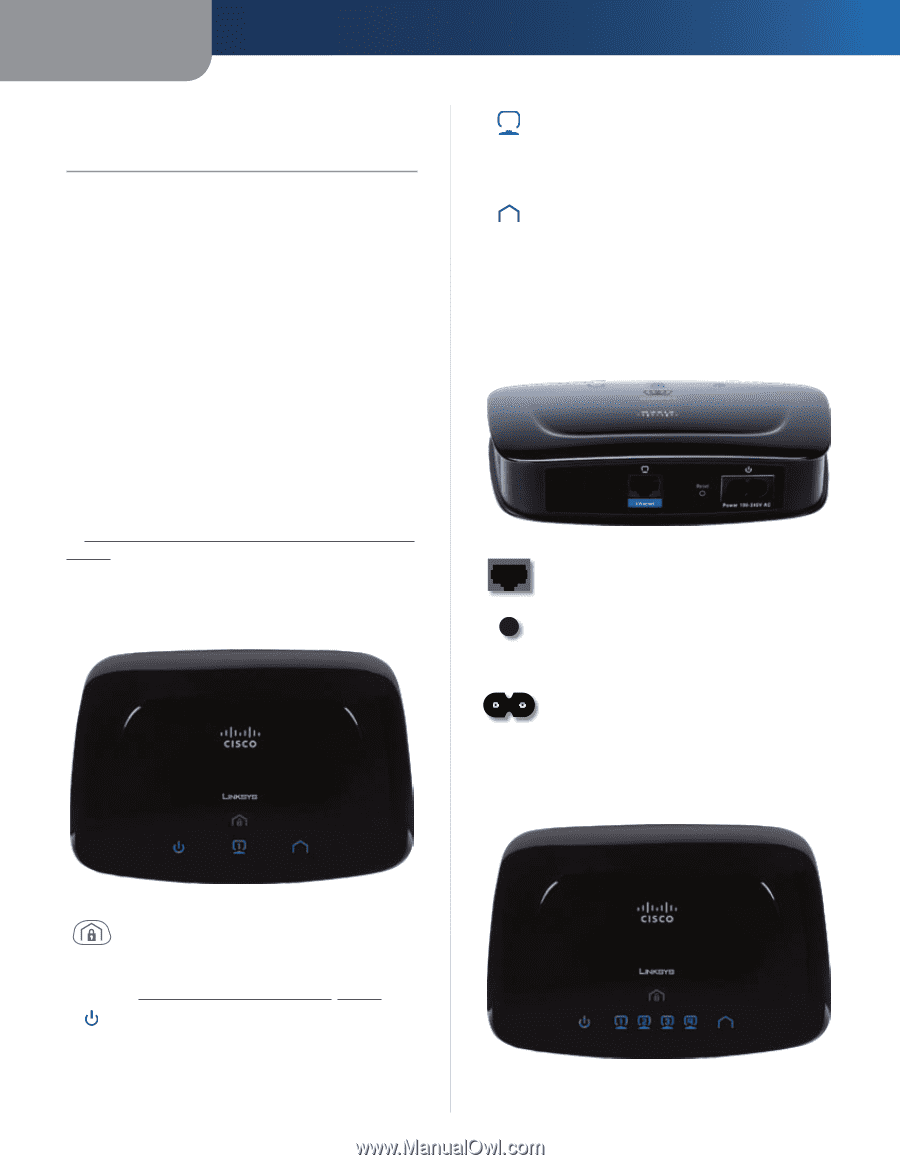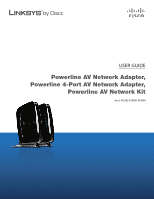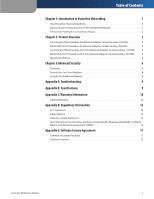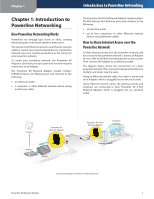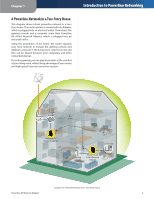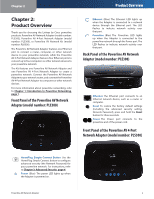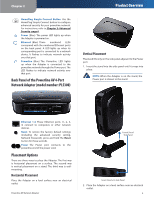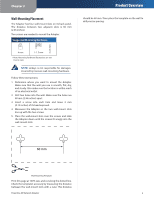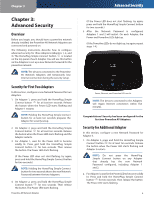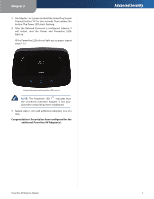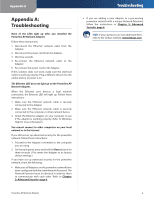Cisco PLE300 User Guide - Page 6
Product Overview, Front Panel of the Powerline AV Network Adapter (model number: PLE300) - router settings
 |
View all Cisco PLE300 manuals
Add to My Manuals
Save this manual to your list of manuals |
Page 6 highlights
Chapter 2 Chapter 2: Product Overview Thank you for choosing the Linksys by Cisco powerline products: Powerline AV Network Adapter (model number: PLE300), Powerline AV 4-Port Network Adapter (model number: PLS300), or Powerline AV Network Kit (model number: PLK300). The Powerline AV Network Adapter features one Ethernet port to connect a router, computer, or other network device to your powerline network, while the Powerline AV 4-Port Network Adapter features four Ethernet ports to connect up to four computers or other network devices to your powerline network. The Kit features one Powerline AV Network Adapter and one Powerline AV 4-Port Network Adapter to create a powerline network. Connect the Powerline AV Network Adapter to your network router, and connect the Powerline AV 4-Port Network Adapter to computers or other network devices. For more information about powerline networking, refer to Chapter 1: Introduction to Powerline Networking, page 1. Front Panel of the Powerline AV Network Adapter (model number: PLE300) Product Overview Ethernet (Blue) The Ethernet LED lights up when the Adapter is connected to a network device through the Ethernet port. The LED flashes to indicate network activity over that port. Powerline (Blue) The Powerline LED lights up when the Adapter is connected to the powerline network through the Power port. The LED flashes to indicate network activity over that port. Back Panel of the Powerline AV Network Adapter (model number: PLE300) Ethernet The Ethernet port connects to an Ethernet network device, such as a router or computer. Reset To restore the factory default settings (including the advanced security setting, Network Password), press and hold the Reset button for three seconds. Power The Power port connects to the powerline end of the power cord. Front Panel of the Powerline AV 4-Port Network Adapter (model number: PLS300) HomePlug Simple Connect Button Use the HomePlug Simple Connect button to configure advanced security (the Network Password) for your powerline network. For instructions, refer to Chapter 3: Advanced Security, page 6. Power (Blue) The power LED lights up when the Adapter is powered on. Powerline AV Network Adapter 3