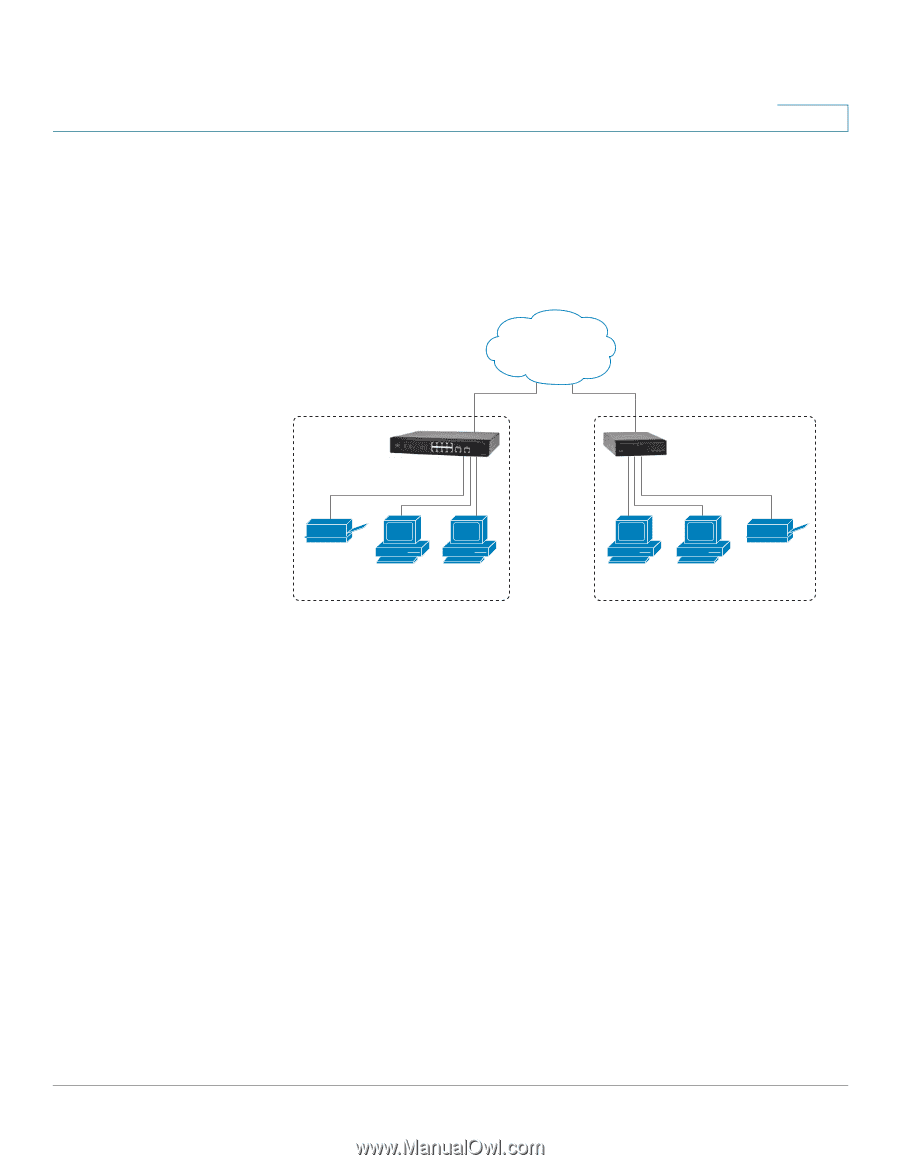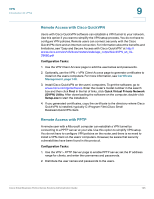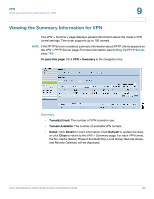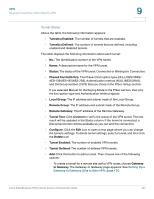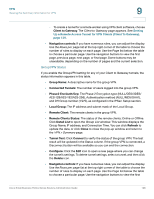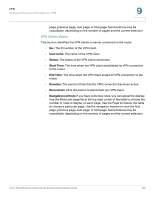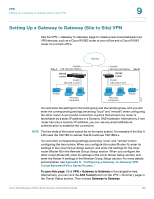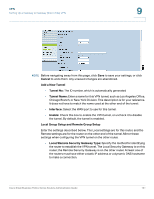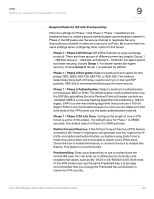Cisco RV082 Administration Guide - Page 130
Setting Up a Gateway to Gateway (Site to Site) VPN, Appendix D, Configuring a Gateway-to-Gateway VPN
 |
UPC - 745883556700
View all Cisco RV082 manuals
Add to My Manuals
Save this manual to your list of manuals |
Page 130 highlights
VPN Setting Up a Gateway to Gateway (Site to Site) VPN 9 Setting Up a Gateway to Gateway (Site to Site) VPN Use the VPN > Gateway to Gateway page to create a new tunnel between two VPN devices, such as a Cisco RV082 router at your office and a Cisco RV042 router at a remote office. Outside Site A 209.165.200.226/24 RV016 router Inside 192.168.1.1/24 Internet Outside 209.165.200.236/24 RV042 router Inside 192.168.2.1/24 Site B Printer Personal computers Personal computers Printer 199468 You will enter the settings for the local group and the remote group, and you will enter the corresponding settings (reversing "local" and "remote") when configuring the other router. A successful connection requires that at least one router is identifiable by a static IP address or a Dynamic DNS hostname. Alternatively, if one router has only a dynamic IP address, you can use any email address as authentication to establish the connection. NOTE The two ends of the tunnel cannot be on the same subnet. For example, if the Site A LAN uses the 192.168.1.x subnet, Site B could use 192.168.2.x. You will enter corresponding settings (reversing "local" and "remote") when configuring the two routers. When you configure this router (Router A), enter its settings in the Local Group Setup section, and enter the settings for the other router (Router B) in the Remote Group Setup section. When you configure the other router (Router B), enter its settings in the Local Group Setup section, and enter the Router A settings in the Remote Group Setup section. For more details and examples, see Appendix D, "Configuring a Gateway-to-Gateway VPN Tunnel Between RV0xx Series Routers.". To open this page: Click VPN > Gateway to Gateway in the navigation tree. Alternatively, you can click the Add Tunnel button on the VPN > Summary page, in the Tunnel Status section. Then choose Gateway to Gateway. Cisco Small Business RV0xx Series Routers Administration Guide 130