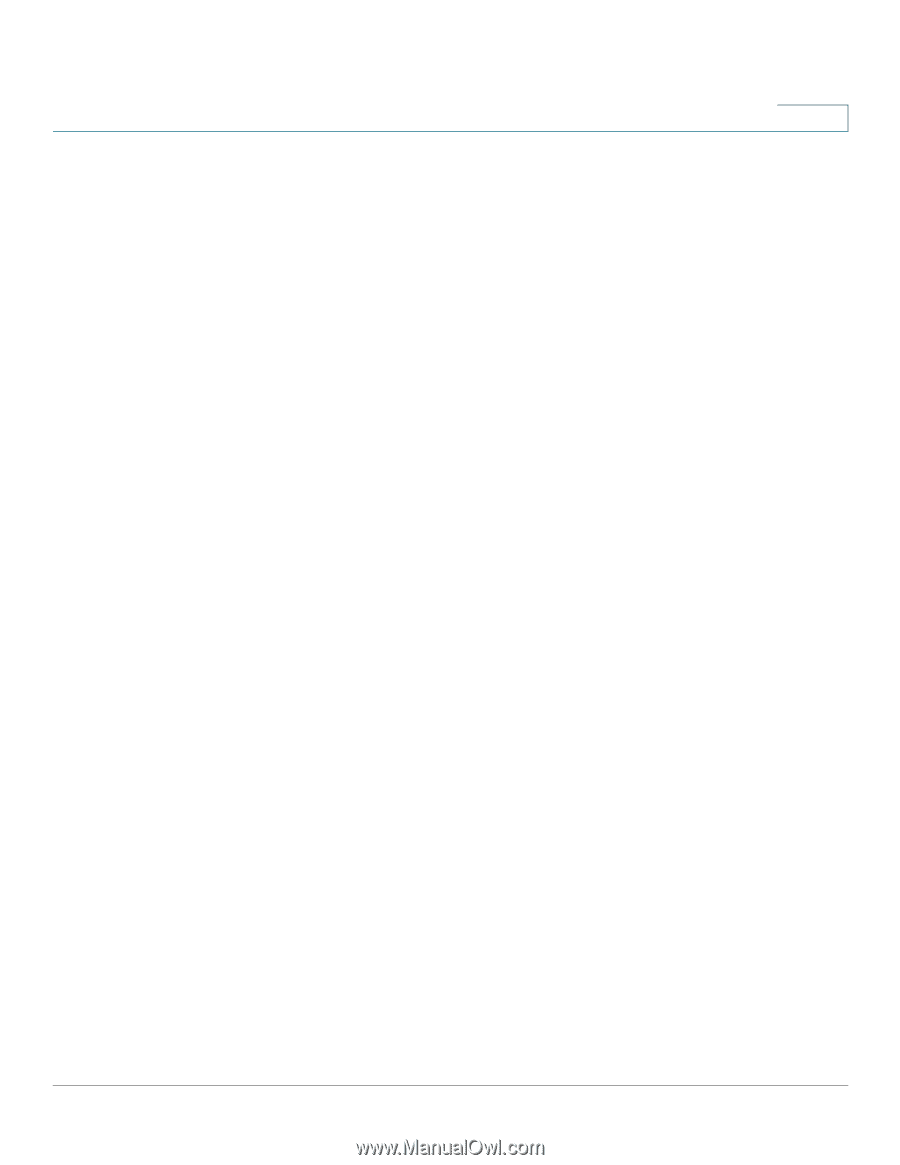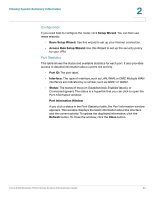Cisco RV082 Administration Guide - Page 19
To open the Wizard Setup Wizard, Wizard, Basic Setup, Launch Now, Access Rule Setup, Cancel - access rules
 |
UPC - 745883556700
View all Cisco RV082 manuals
Add to My Manuals
Save this manual to your list of manuals |
Page 19 highlights
Introduction Features of the User Interface 1 Pop-Up Windows Some links and buttons launch pop-up windows that display more information or related configuration pages. If your web browser displays a warning message about the pop-up window, allow the blocked content. Setup Wizards Two setup wizards make it easy to set up your Internet connection and/or DMZ and to configure access rules for the WAN, LAN, and DMZ. You can use these wizards or use the other pages of the configuration utility. To open the Wizard page: Click the Setup Wizard button in the Configuration section of the System Summary page. Alternatively, click Wizard in the navigation tree. There are two wizards: • Basic Setup: Click Launch Now to configure the basic settings for your Internet connection and DMZ. Follow the on-screen instructions. • Access Rule Setup: Click Launch Now to configure access rules for the WAN, LAN, and DMZ. Follow the on-screen instructions. Saving the Settings Your settings on a configuration page are not saved until you click the Save button. When you navigate to another page, any unsaved settings are abandoned. To clear the settings without saving them, you can click the Cancel button. Help To view more information about the selected configuration page, click the Help link near the top right corner of the configuration utility. If your web browser displays a warning message about the pop-up window, allow the blocked content. Logout To exit the configuration utility, click the Logout link near the top right corner of the configuration utility. The Login page appears. You can close the browser window. Cisco Small Business RV0xx Series Routers Administration Guide 19