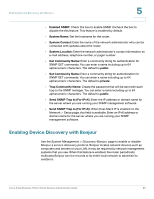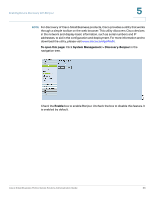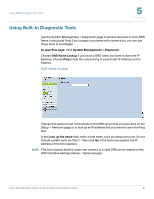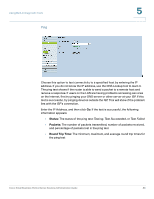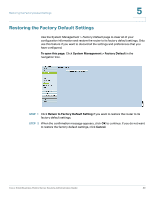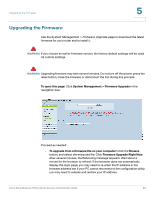Cisco RV082 Administration Guide - Page 88
Status, Packets, Round Trip Time, Testing, Test Succeeded, Test Failed
 |
UPC - 745883556700
View all Cisco RV082 manuals
Add to My Manuals
Save this manual to your list of manuals |
Page 88 highlights
Using Built-In Diagnostic Tools Ping 5 Choose this option to test connectivity to a specified host by entering the IP address. If you do not know the IP address, use the DNS Lookup tool to learn it. The ping test shows if the router is able to send a packet to a remote host and receive a response. If users on the LAN are having problems accessing services on the Internet, first try pinging your DNS server or other server at your ISP. If this test is successful, try pinging devices outside the ISP. This will show if the problem lies with the ISP's connection. Enter the IP Address, and then click Go. If the test is successful, the following information appears: • Status: The status of the ping test: Testing, Test Succeeded, or Test Failed • Packets: The number of packets transmitted, number of packets received, and percentage of packets lost in the ping test • Round Trip Time: The minimum, maximum, and average round trip times for the ping test Cisco Small Business RV0xx Series Routers Administration Guide 88