Cisco UC560-FXO-K9 Quick Start Guide - Page 17
Getting Started with the Configuration, Installing Cisco Configuration Assistant
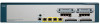 |
View all Cisco UC560-FXO-K9 manuals
Add to My Manuals
Save this manual to your list of manuals |
Page 17 highlights
6 Getting Started with the Configuration After you install the UC 560, you configure it by using Cisco Configuration Assistant (CCA). CCA is an easy to-use application used to configure, manage, and administer your UC 560 and other devices in the Cisco Smart Business Communications System. It provides everything you need to quickly set up a small office network. NOTE Only use CCA to configure your device. Using the CommandLine Interface (CLI) is not supported. Installing Cisco Configuration Assistant To install CCA on your PC: STEP 1 Go to this web address to download CCA: http://www.cisco.com/ go/configassist. To access the software, you must be a registered user on Cisco.com. STEP 2 Click the Download Software link in the Support box. STEP 3 Enter your Cisco.com Username and Password and click Log In. STEP 4 Click Cisco Configuration Assistant. Then select the largest numbered file under Latest Releases (for example, Cisco-configassistant-win-k9-2_1-en.exe). STEP 5 Run the installer and follow the prompts. The install wizard will guide you through the installation process. STEP 6 When the setup is complete, click Finish. STEP 7 Launch CCA by clicking the CCA icon on your desktop. The Application Update Check window appears. STEP 8 Check that you are using the latest version of CCA and install it if required. Cisco Unified Communications 500 Series Model UC 560 Quick Start Guide 15















