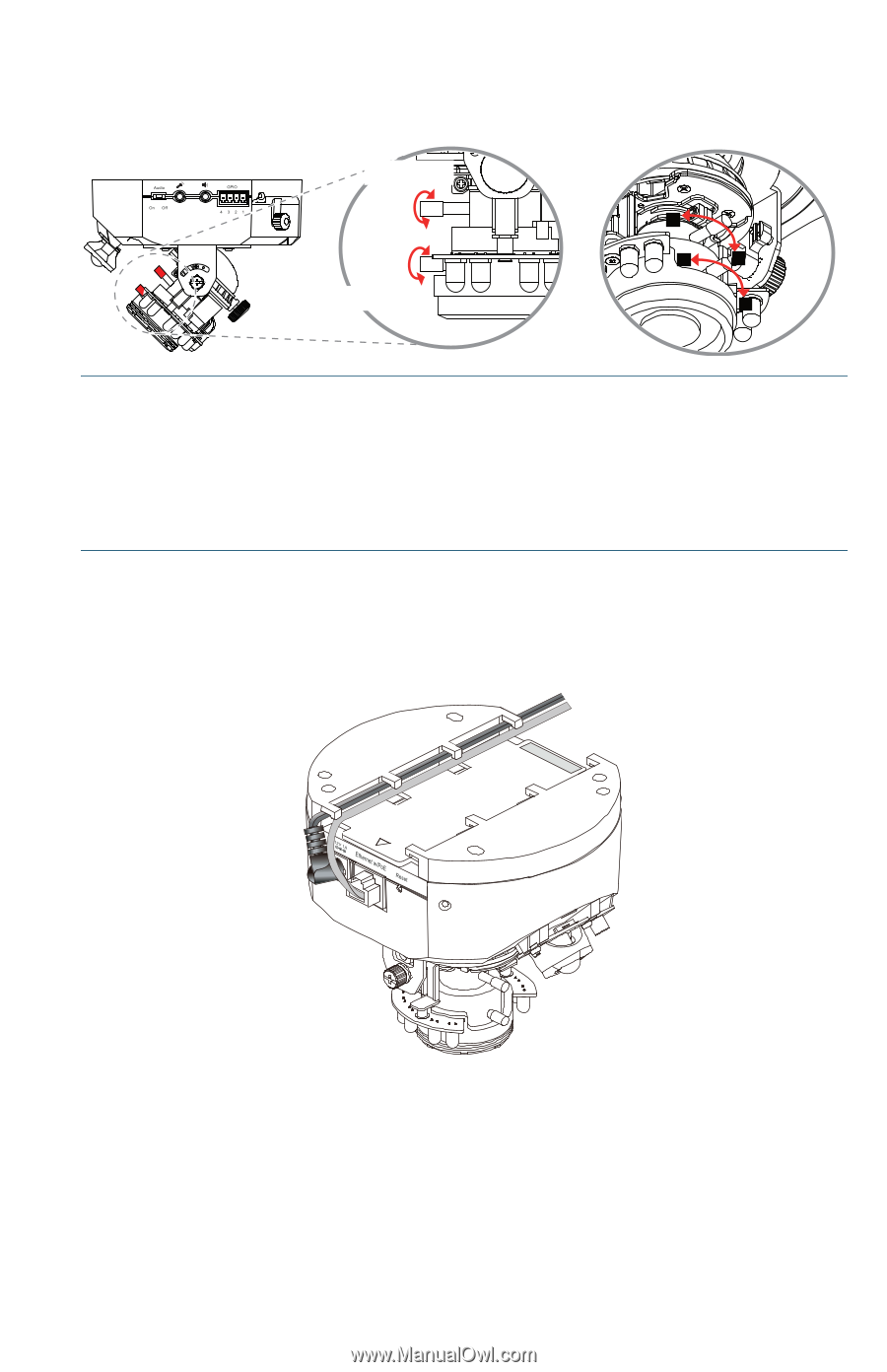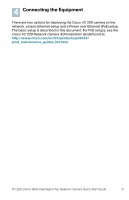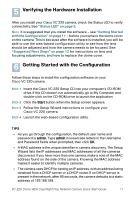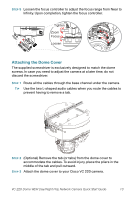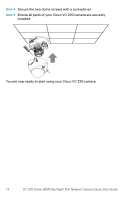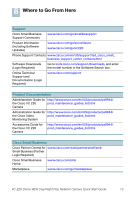Cisco VC220 User Manual - Page 13
Attaching the Dome Cover, Optional Remove the tab or tabs from the dome cover
 |
View all Cisco VC220 manuals
Add to My Manuals
Save this manual to your list of manuals |
Page 13 highlights
STEP 5 Loosen the focus controller to adjust the focus range from Near to Infinity. Upon completion, tighten the focus controller. Tighten Zoom Focus Loosen W N T 8 Attaching the Dome Cover The supplied screwdriver is exclusively designed to match the dome screws. In case you need to adjust the camera at a later time, do not discard the screwdriver. STEP 1 Route all the cables through the base channel under the camera. TIP Use the two L-shaped audio cables when you route the cables to prevent having to remove a tab. MAC: 002129727D24 STEP 2 (Optional) Remove the tab (or tabs) from the dome cover to accommodate the cables. To avoid injury, place the pliers in the middle of the tab and pull outward. STEP 3 Attach the dome cover to your Cisco VC 220 camera. VC 220 Dome WDR Day/Night PoE Network Camera Quick Start Guide 13