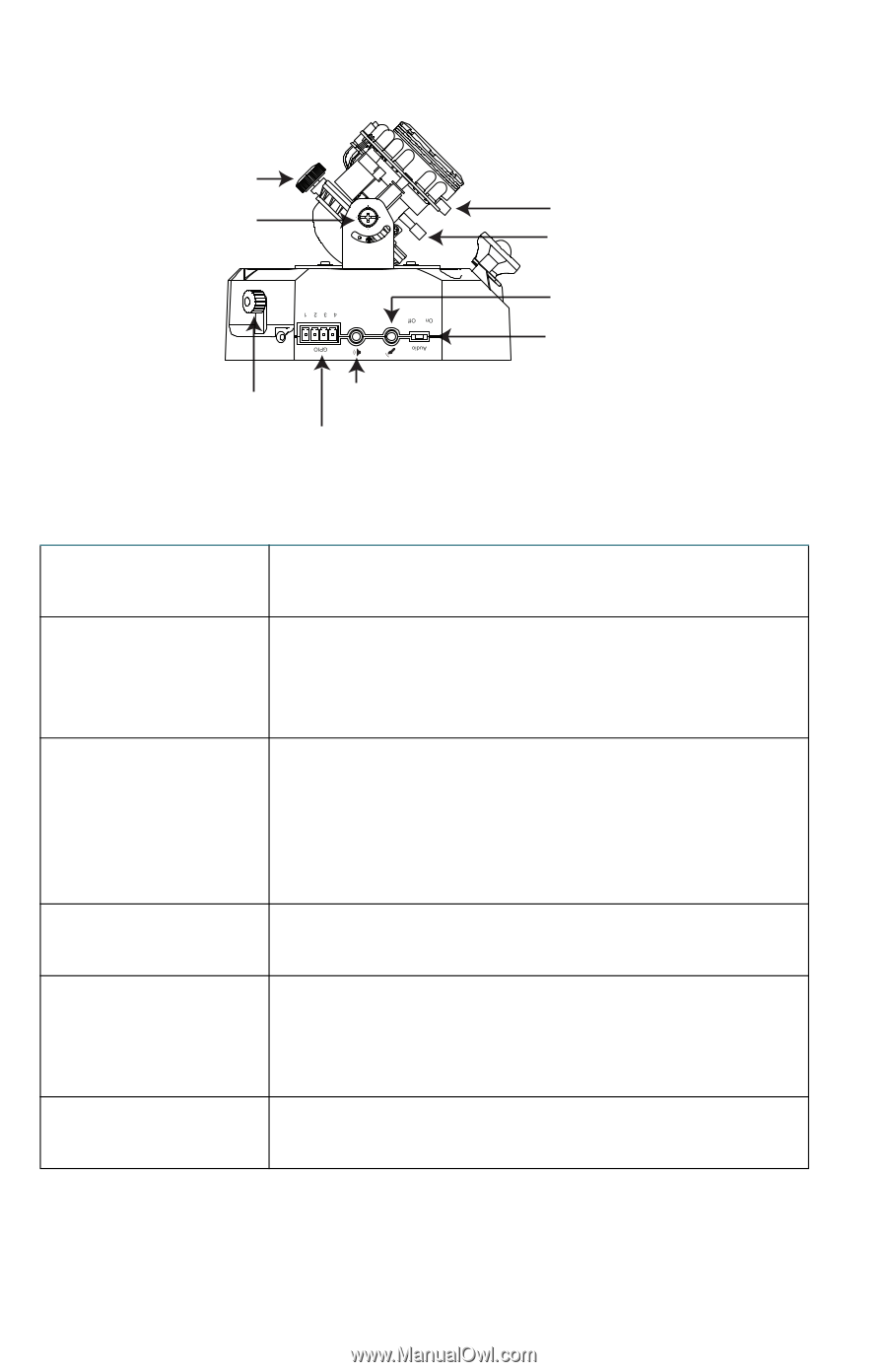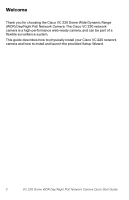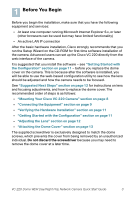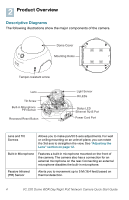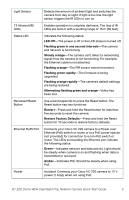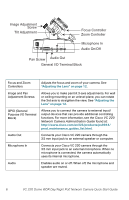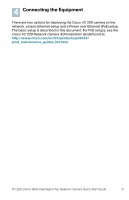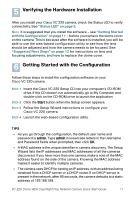Cisco VC220 User Manual - Page 6
General I/O Terminal Block, Audio Out, Microphone In, Pan Screw, Image Adjustment, Screw - vc 220
 |
View all Cisco VC220 manuals
Add to My Manuals
Save this manual to your list of manuals |
Page 6 highlights
Image Adjustment Screw Tilt Adjustment Focus Controller Zoom Controller Microphone In Audio On/Off Pan Screw Audio Out General I/O Terminal Block Focus and Zoom Controllers Adjusts the focus and zoom of your camera. See "Adjusting the Lens" on page 12. Image and Pan Adjustment Screws Allows you to make pan/tilt 3-axis adjustments. For wall or ceiling mounting on an unlevel plane, you can rotate the 3rd axis to straighten the view. See "Adjusting the Lens" on page 12. GPIO (General Purpose I/O Terminal Block) Allows you to connect the camera to external input/ output devices that can provide additional controlling functions. For more information, see the Cisco VC 220 Network Camera Administration Guide found at: http://www.cisco.com/en/US/products/ps9944/ prod_maintenance_guides_list.html. Audio Out Connects your Cisco VC 220 camera through the 3.5 mm input jack to an external speaker or computer. Microphone In Connects your Cisco VC 220 camera through the 3.5 mm input jack to an external microphone. When no microphone is connected, the camera automatically uses its internal microphone. Audio Enables audio on or off. When off, the microphone and speaker are muted. 6 VC 220 Dome WDR Day/Night PoE Network Camera Quick Start Guide