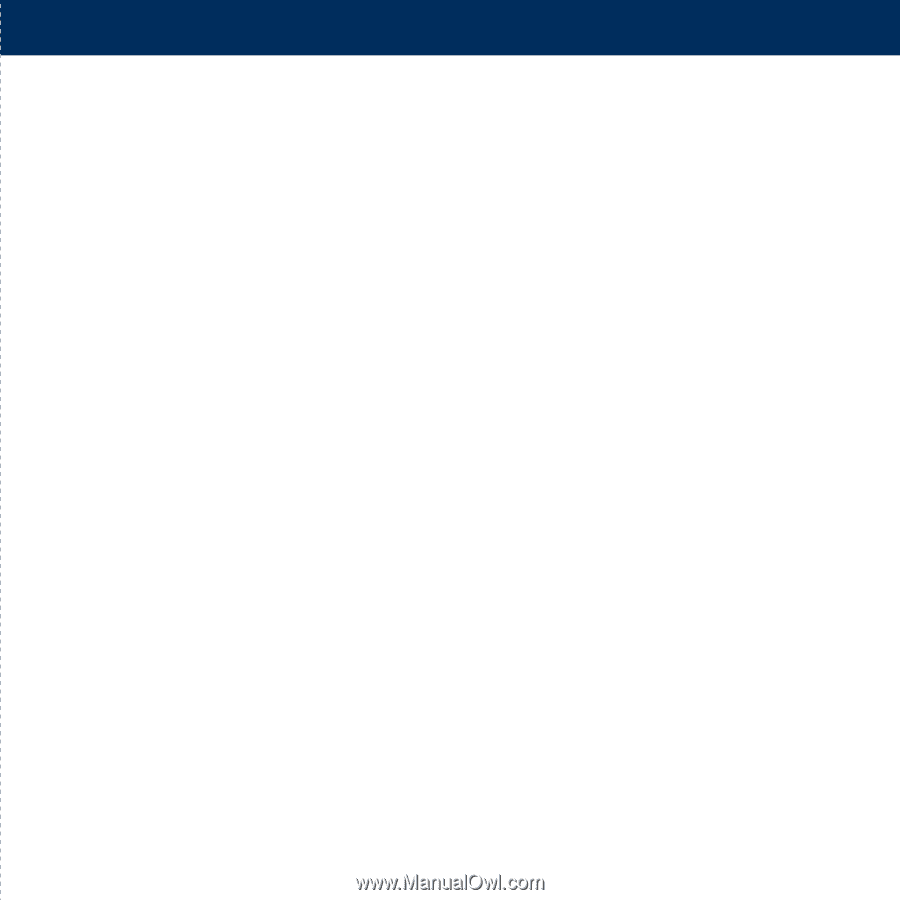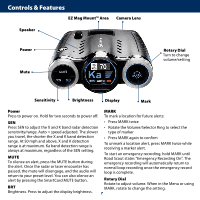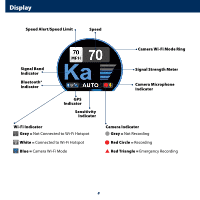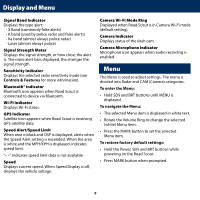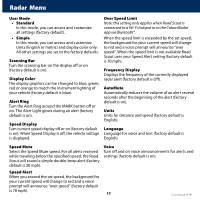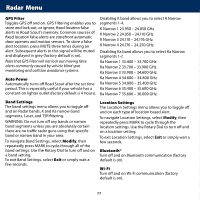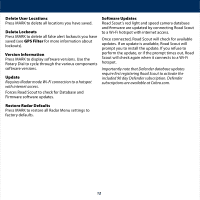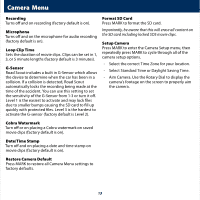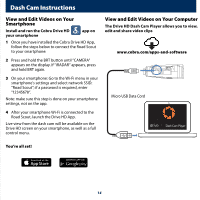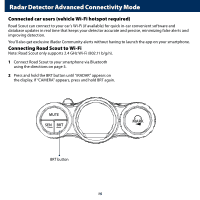Cobra Road Scout Road Scout Manual - Page 12
Delete User Locations, Delete Lockouts, GPS Filter, Version Information, Update, Restore Radar
 |
View all Cobra Road Scout manuals
Add to My Manuals
Save this manual to your list of manuals |
Page 12 highlights
Delete User Locations Press MARK to delete all locations you have saved. Delete Lockouts Press MARK to delete all false alert lockouts you have saved (see GPS Filter for more information about lockouts). Version Information Press MARK to display software versions. Use the Rotary Dial to cycle through the various components software versions. Update Requires iRadar mode Wi-Fi connection to a hotspot with internet access. Forces Road Scout to check for Database and Firmware software updates. Software Updates Road Scout's red light and speed camera database and firmware are updated by connecting Road Scout to a Wi-Fi hotspot with internet access. Once connected, Road Scout will check for available updates. If an update is available, Road Scout will prompt you to install the update. If you refuse to perform the update, or if the prompt times out, Road Scout will check again when it connects to a Wi-Fi hotspot. Importantly note that Defender database updates require first registering Road Scout to activate the included 90 day Defender subscription. Defender subscriptions are available at Cobra.com. Restore Radar Defaults Press MARK to restore all Radar Menu settings to factory defaults. 12