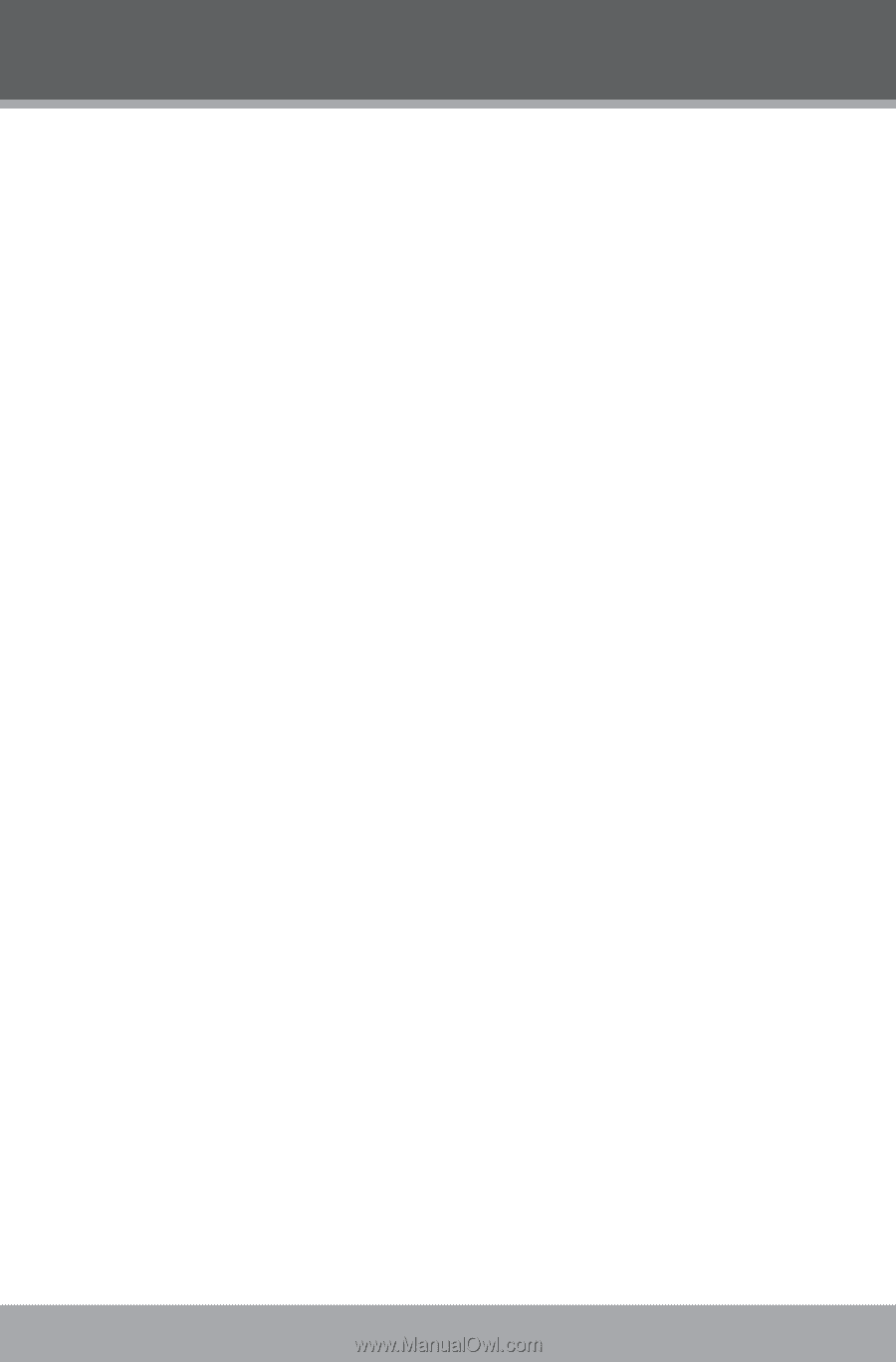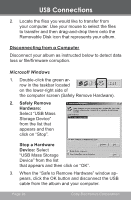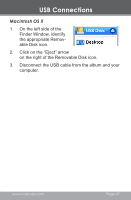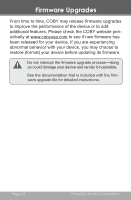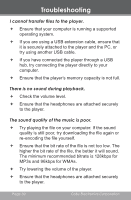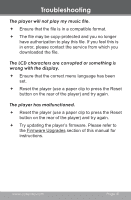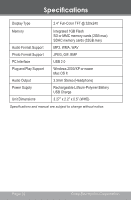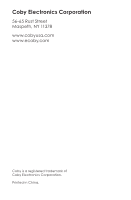Coby DP240C Instruction Manual - Page 30
I cannot transfer files to the player., There is no sound during playback.
 |
UPC - 716829902400
View all Coby DP240C manuals
Add to My Manuals
Save this manual to your list of manuals |
Page 30 highlights
Troubleshooting I cannot transfer files to the player. Ensure that your computer is running a supported operating system. If you are using a USB extension cable, ensure that it is securely attached to the player and the PC, or try using another USB cable. If you have connected the player through a USB hub, try connecting the player directly to your computer. Ensure that the player's memory capacity is not full. There is no sound during playback. Check the volume level. Ensure that the headphones are attached securely to the player. The sound quality of the music is poor. Try playing the file on your computer. If the sound quality is still poor, try downloading the file again or re-encoding the file yourself. Ensure that the bit rate of the file is not too low. The higher the bit rate of the file, the better it will sound. The minimum recommended bitrate is 128kbps for MP3s and 96kbps for WMAs. Try lowering the volume of the player. Ensure that the headphones are attached securely to the player. Page 30 Coby Electronics Corporation