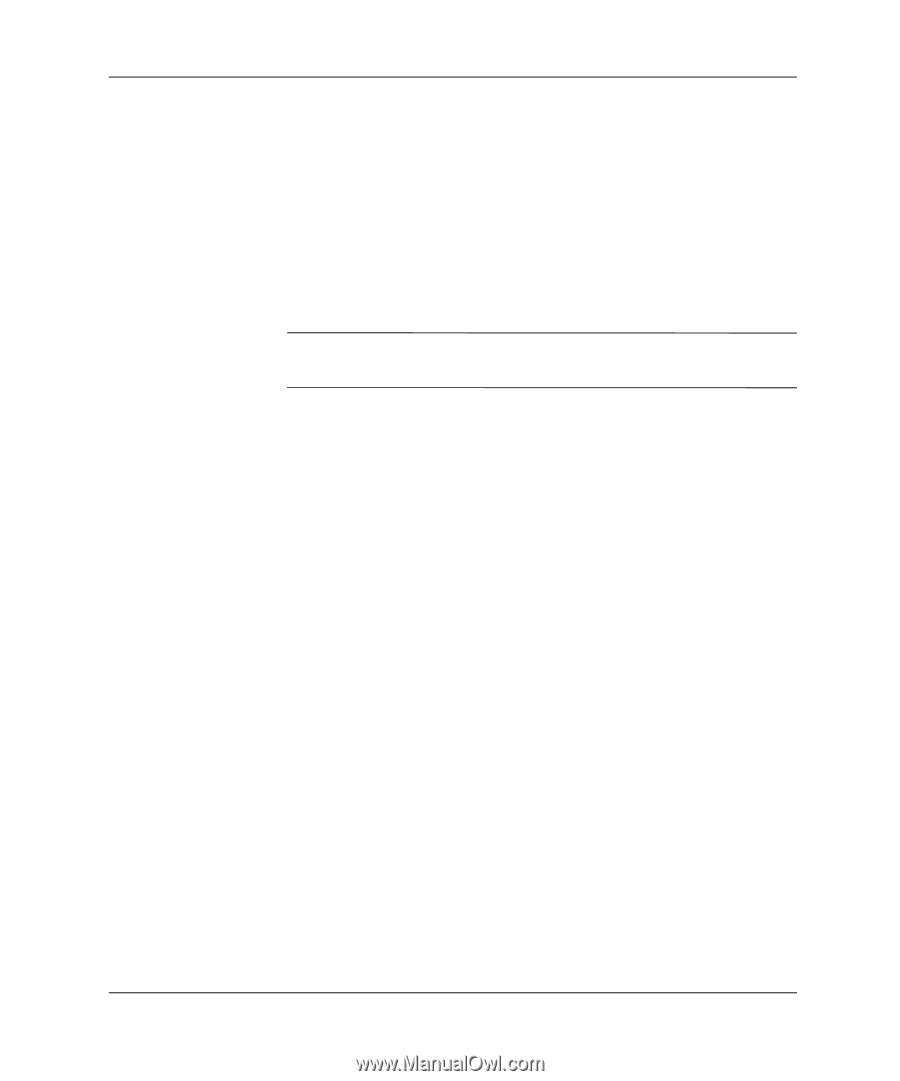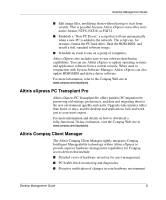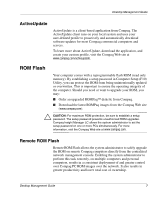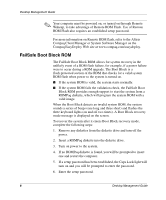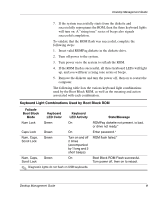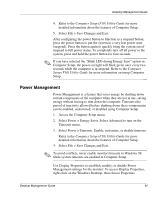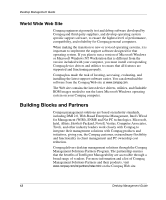Compaq Evo D510 Desktop Management Guide, Compaq Evo Desktop Family - Page 14
Replicating Your Setup, Dual-State Power Button
 |
View all Compaq Evo D510 manuals
Add to My Manuals
Save this manual to your list of manuals |
Page 14 highlights
Desktop Management Guide Replicating Your Setup This procedure gives an administrator the ability to easily copy one setup configuration to other computers of the same model. This allows for faster, more consistent configuration of multiple computers. To replicate your setup: 1. Access the Computer Setup Utilities (F10) menu. 2. Click File > Save to Diskette. Follow the instructions on the screen. ✎ This requires an internal diskette drive, a MultiBay LS-120 drive, or a portable, external diskette drive. 3. To replicate the configuration, click File > Restore from Diskette, and follow the instructions on the screen. Altiris eXpress and PC Transplant make it easy to replicate the configuration and custom settings of one PC and copy it to one or more PCs. For more information, visit the Compaq Web site at www.compaq.com. Dual-State Power Button With Advanced Configuration and Power Interface (ACPI) enabled for Windows 98, Windows NT, and Windows 2000, the power button can function either as an on/off switch or as a suspend button. The suspend feature does not completely turn off power, but instead causes the computer to enter a low-power standby. This allows you to quickly power down without closing applications and to quickly return to the same operational state without any data loss. To change the power button's configuration, complete the following steps: 1. Access the Computer Setup (F10) Utility menu. 2. Select Power > Energy Saver. Select Minimal or Advanced to turn on the Energy Saver Options menu. 3. Select Power > Energy Saver Options. Set the power button configuration to either On/Off or Suspend/Wakeup, as desired. 10 Desktop Management Guide