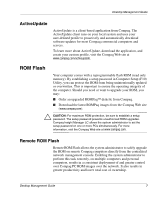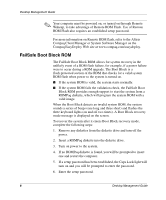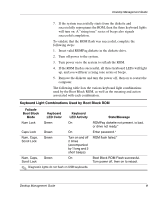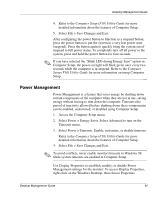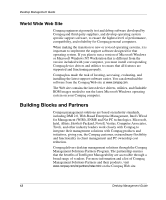Compaq Evo D510 Desktop Management Guide, Compaq Evo Desktop Family - Page 15
Power Management, Select Power > Energy Saver. Select Advanced to turn on
 |
View all Compaq Evo D510 manuals
Add to My Manuals
Save this manual to your list of manuals |
Page 15 highlights
Desktop Management Guide 4. Refer to the Computer Setup (F10) Utility Guide for more detailed information about the features of Computer Setup. 5. Select File > Save Changes and Exit. After configuring the power button to function as a suspend button, press the power button to put the system in a very low power state (suspend). Press the button again to quickly bring the system out of suspend to full power status. To completely turn off all power to the system, press and hold the power button for four seconds. ✎ If you have selected the "Blink LED during Energy Save" option in Computer Setup, the power-on light will blink green once every two seconds while the computer is in suspend. Refer to the Computer Setup (F10) Utility Guide for more information on using Computer Setup. Power Management Power Management is a feature that saves energy by shutting down certain components of the computer when they are not in use, saving energy without having to shut down the computer. Timeouts (the period of inactivity allowed before shutting down these components) can be enabled, customized, or disabled using Computer Setup. 1. Access the Computer Setup menu. 2. Select Power > Energy Saver. Select Advanced to turn on the Timeouts menu. 3. Select Power > Timeouts. Enable, customize, or disable timeouts. Refer to the Computer Setup (F10) Utility Guide for more detailed information about the features of Computer Setup. 4. Select File > Save Changes and Exit. ✎ To avoid conflicts, never enable monitor timeouts in Windows 98 while system timeouts are enabled in Computer Setup. Use Display Properties to establish, modify, or disable Power Management settings for the monitor. To access Display Properties, right-click on the Windows Desktop, then choose Properties. Desktop Management Guide 11