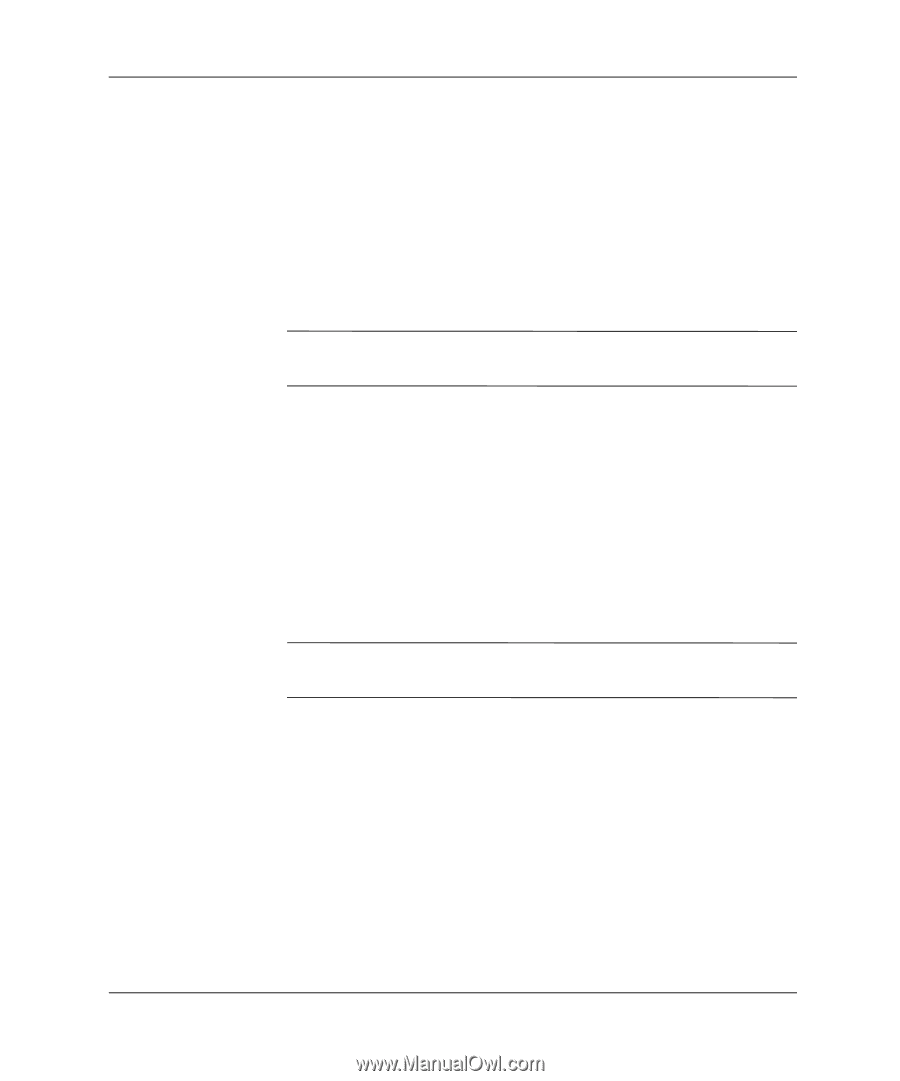Compaq Evo D510 Desktop Management Guide, Compaq Evo Desktop Family - Page 32
Locking the Smart Cover Lock, Unlocking the Smart Cover Lock
 |
View all Compaq Evo D510 manuals
Add to My Manuals
Save this manual to your list of manuals |
Page 32 highlights
Desktop Management Guide Locking the Smart Cover Lock To activate and lock the Smart Cover Lock, complete the following steps: 1. Turn on or restart the computer. If you are in Windows, click Start > Shut Down > Restart the Computer. 2. When the F10 Setup message appears in the lower-right corner of the screen, press the F10 key. Press Enter to bypass the title screen, if necessary. ✎ If you do not press the F10 key while the message is displayed, you must restart the computer to access the utility. 3. Select Security, then select Smart Cover and the Locked option. 4. Before exiting, click File > Save Changes and Exit. Unlocking the Smart Cover Lock 1. Turn on or restart the computer. If you are in Windows, click Start > Shut Down > Restart the Computer. 2. When the F10 Setup message appears in the lower-right corner of the screen, press the F10 key. Press Enter to bypass the title screen, if necessary. ✎ If you do not press the F10 key while the message is displayed, you must restart the computer to access the utility. 3. Select Security > Smart Cover > Unlocked. 4. Before exiting, click File > Save Changes and Exit. 28 Desktop Management Guide