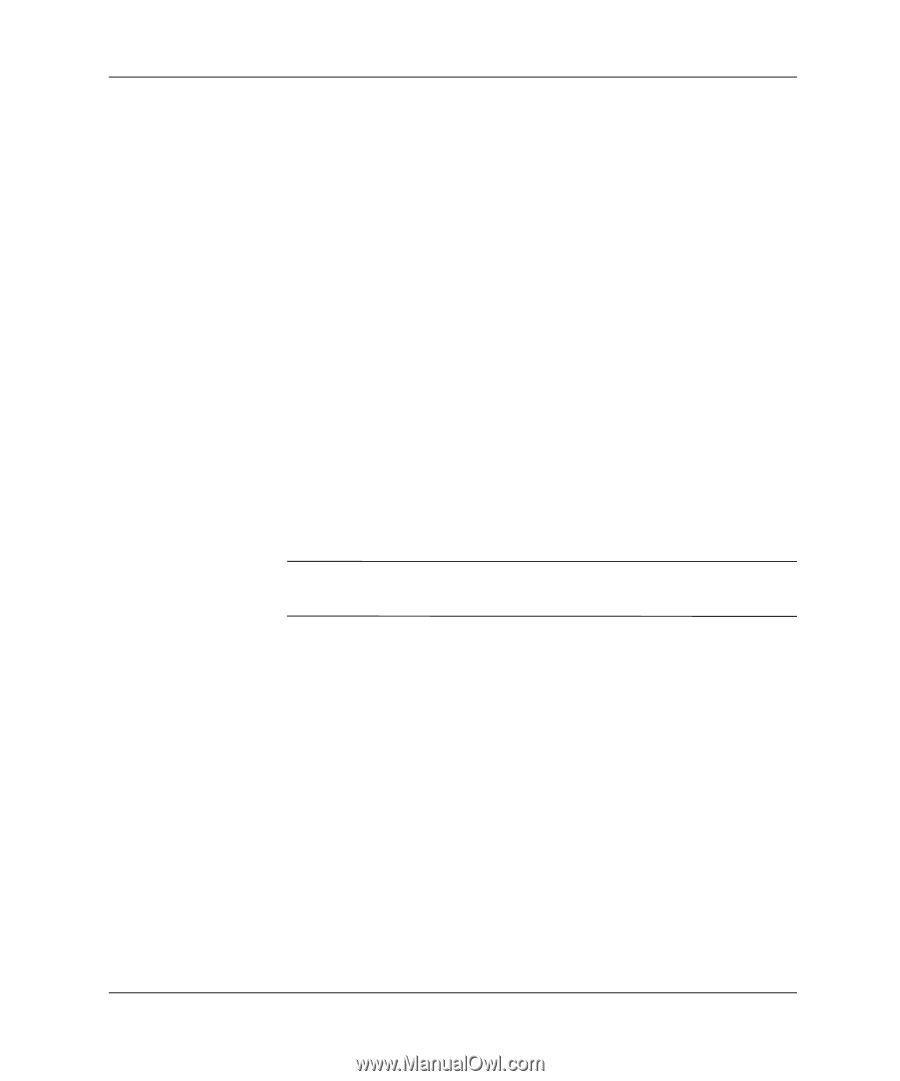Compaq Evo D510 Desktop Management Guide, Compaq Evo Desktop Family - Page 23
Establishing a Power-On Password Using Computer Setup
 |
View all Compaq Evo D510 manuals
Add to My Manuals
Save this manual to your list of manuals |
Page 23 highlights
Desktop Management Guide Establishing a Power-On Password Using Computer Setup Establishing a power-on password through Computer Setup prevents access to the computer when power is turned on, unless the password is entered. When a power-on password is set, Computer Setup presents Password Options under the Security menu. The password options include Network Server Mode and Password Prompt on Warm Boot. When Network Server Mode is disabled, the password must be entered each time the computer is turned on when the key icon appears on the monitor. When Password Prompt on Warm Boot is enabled, the password must also be entered each time the computer is rebooted. When Network Server Mode is enabled, the password prompt is not presented during POST, but any attached PS/2 keyboard will remain locked until the user enters the power-on password. 1. Turn on or restart the computer. If you are in Windows, click Start > Shut Down > Restart the Computer. 2. When the F10 Setup message appears in the lower-right corner of the screen, press the F10 key. Press Enter to bypass the title screen, if necessary. ✎ If you do not press the F10 key while the message is displayed, you must restart the computer to access the utility. 3. Select Security, then Power-On Password and follow the instructions on the screen. 4. Before exiting, click File > Save Changes and Exit. Desktop Management Guide 19