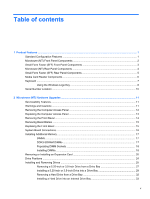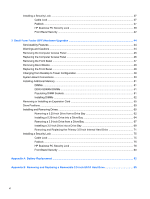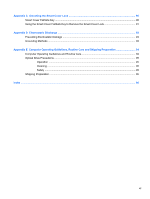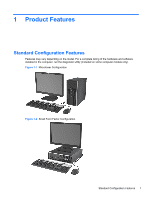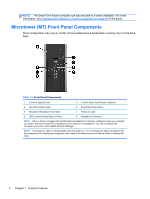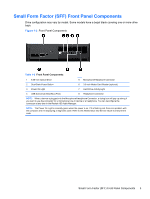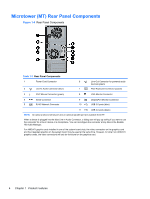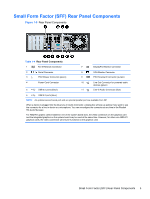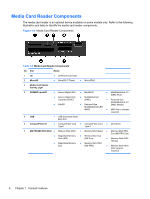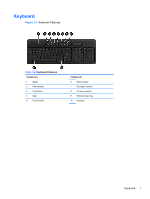Compaq Pro 6305 Hardware Reference Guide - Page 10
Microtower (MT) Front Panel Components
 |
View all Compaq Pro 6305 manuals
Add to My Manuals
Save this manual to your list of manuals |
Page 10 highlights
NOTE: The Small Form Factor computer can also be used in a tower orientation. For more information, see Changing from Desktop to Tower Configuration on page 49 in this guide. Microtower (MT) Front Panel Components Drive configuration may vary by model. Some models have a bezel blank covering one or more drive bays. Table 1-1 Front Panel Components 1 5.25-inch Optical Drives 5 3.5-inch Media Card Reader (optional) 2 Hard Drive Activity Light 6 Dual-State Power Button 3 Microphone/Headphone Connector 7 Power On Light 4 USB (Universal Serial Bus) 2.0 Ports 8 Headphone Connector NOTE: When a device is plugged into the Microphone/Headphone Connector, a dialog box will pop up asking if you want to use the connector for a microphone Line-In device or a headphone. You can reconfigure the connector at any time in the Realtek HD Audio Manager. NOTE: The Power On Light is normally green when the power is on. If it is flashing red, there is a problem with the computer and it is displaying a diagnostic code. Refer to the Maintenance and Service Guide to interpret the code. 2 Chapter 1 Product Features