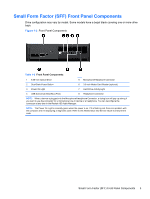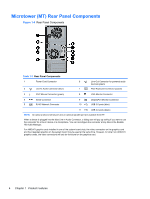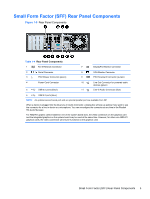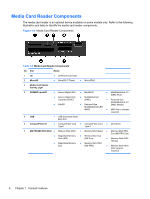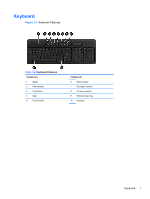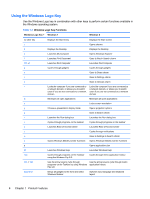Compaq Pro 6305 Hardware Reference Guide - Page 16
Using the Windows Logo Key, Windows Logo Key Functions
 |
View all Compaq Pro 6305 manuals
Add to My Manuals
Save this manual to your list of manuals |
Page 16 highlights
Using the Windows Logo Key Use the Windows Logo key in combination with other keys to perform certain functions available in the Windows operating system. Table 1-7 Windows Logo Key Functions Windows Logo Key + Windows 7 Windows 8 no other key c d e f Ctrl + f g h i k l m o p q r t u v w x z F1 Tab Ctrl + Tab Spacebar Displays the Start menu Displays the Start screen Opens charms Displays the Desktop Displays the Desktop Launches My Computer Opens Windows Explorer Launches Find Document Goes to files in Search charm Launches Find Computer Launches Find Computer Cycles through gadgets Cycles through gadgets Goes to Share charm Goes to Settings charm Goes to Devices charm Locks the computer if you are connected to a network domain, or allows you to switch users if you are not connected to a network domain Locks the computer if you are connected to a network domain, or allows you to switch users if you are not connected to a network domain Minimizes all open applications Minimizes all open applications Locks screen orientation Choose a presentation display mode Opens projection options Goes to Search charm Launches the Run dialog box Launches the Run dialog box Cycles through programs on the taskbar Cycles through programs on the taskbar Launches Ease of Access Center Launches Ease of Access Center Cycles through notifications Goes to Settings in Search charm Opens Windows Mobility Center if present Opens Windows Mobility Center if present Opens applications bar Launches Windows Help Launches Windows Help Cycles through programs on the Taskbar using the Windows Flip 3-D Cycles through metro application history Use the arrow keys to cycle through Use the arrow keys to cycle through metro programs on the Taskbar by using Windows application history Flip 3-D Brings all gadgets to the front and select Windows Sidebar Switches input language and keyboard layout 8 Chapter 1 Product Features