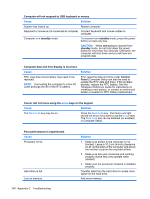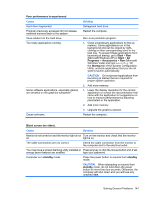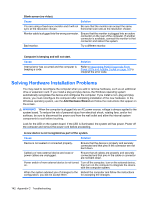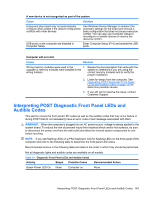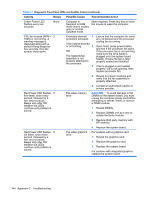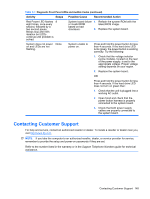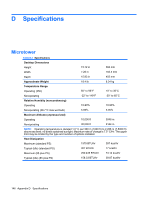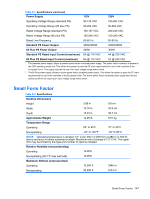Compaq dx2818 Service Reference Guide: HP Compaq dx2810 and dx2818 Business PC - Page 152
Solving Hardware Installation Problems
 |
View all Compaq dx2818 manuals
Add to My Manuals
Save this manual to your list of manuals |
Page 152 highlights
Blank screen (no video). Cause Solution You are using a fixed-sync monitor and it will not Be sure that the monitor can accept the same sync at the resolution chosen. horizontal scan rate as the resolution chosen. Monitor cable is plugged into the wrong connector. Ensure that the monitor is plugged into an active connector on the rear of the computer. If another connector is available, connect the monitor to that connector and reboot the system. Bad monitor. Try a different monitor. Computer is beeping and will not start. Cause Internal error has occurred and the computer is beeping a code. Solution Refer to Interpreting POST Diagnostic Front Panel LEDs and Audible Codes on page 143 to interpret the error code. Solving Hardware Installation Problems You may need to reconfigure the computer when you add or remove hardware, such as an additional drive or expansion card. If you install a plug and play device, the Windows operating system automatically recognizes the device and configures the computer. If you install a non-plug and play device, you must reconfigure the computer after completing installation of the new hardware. In the Windows operating system, use the Add Hardware Wizard and follow the instructions that appear on the screen. WARNING! When the computer is plugged into an AC power source, voltage is always applied to the system board. To reduce the risk of personal injury from electrical shock, rotating fans, and/or hot surfaces, be sure to disconnect the power cord from the wall outlet and allow the internal system components to cool before touching. Look for the LED on the system board. If the LED is illuminated, the system still has power. Power off the computer and remove the power cord before proceeding. A new device is not recognized as part of the system. Cause Solution Device is not seated or connected properly. Ensure that the device is properly and securely connected and that pins in the connector are not bent down. Cable(s) of new external device are loose or power cables are unplugged. Ensure that all cables are properly and securely connected and that pins in the cable or connector are not bent down. Power switch of new external device is not turned Turn off the computer, turn on the external device, on. then turn on the computer to integrate the device with the computer system. When the system advised you of changes to the Reboot the computer and follow the instructions configuration, you did not accept them. for accepting the changes. 142 Appendix C Troubleshooting