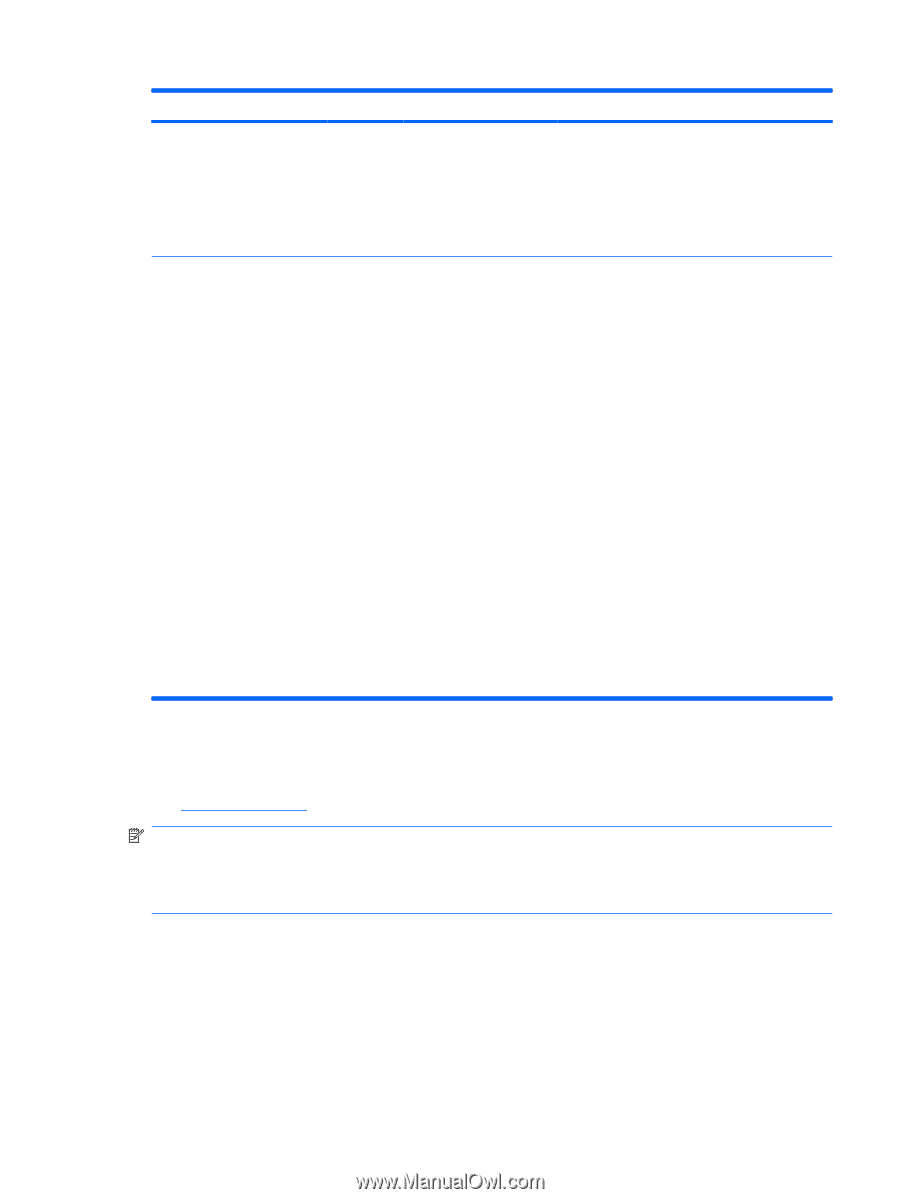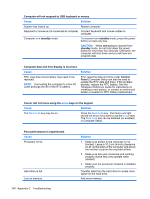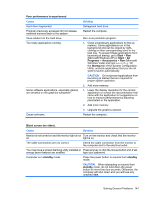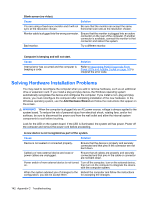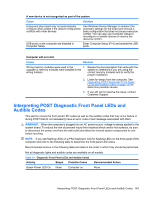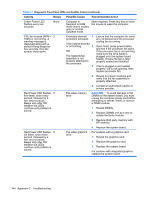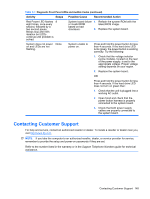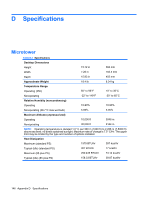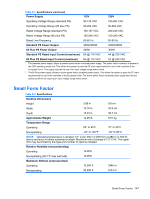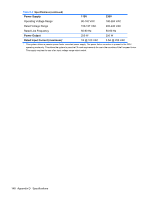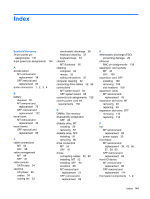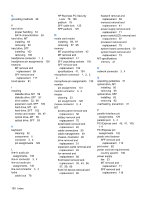Compaq dx2818 Service Reference Guide: HP Compaq dx2810 and dx2818 Business PC - Page 155
Contacting Customer Support
 |
View all Compaq dx2818 manuals
Add to My Manuals
Save this manual to your list of manuals |
Page 155 highlights
Table C-1 Diagnostic Front Panel LEDs and Audible Codes (continued) Activity Beeps Possible Cause Recommended Action Red Power LED flashes 8 eight times, once every second, followed by a two second pause. Beeps stop after fifth iteration but LEDs continue until problem is solved. System board failure 1. Reflash the system ROM with the or invalid ROM latest BIOS image. based on bad checksum. 2. Replace the system board. System does not power None on and LEDs are not flashing. System unable to power on. Press and hold the power button for less than 4 seconds. If the hard drive LED turns green, the power button is working correctly. Try the following: 1. Check that the voltage selector (some models), located on the rear of the power supply, is set to the appropriate voltage. Proper voltage setting depends on your region. 2. Replace the system board. OR Press and hold the power button for less than 4 seconds. If the hard drive LED does not turn on green then: 1. Check that the unit is plugged into a working AC outlet. 2. Open hood and check that the power button harness is properly connected to the system board. 3. Check that both power supply cables are properly connected to the system board. Contacting Customer Support For help and service, contact an authorized reseller or dealer. To locate a reseller or dealer near you, visit http://www.hp.com. NOTE: If you take the computer to an authorized reseller, dealer, or service provider for service, remember to provide the setup and power-on passwords if they are set. Refer to the number listed in the warranty or in the Support Telephone Numbers guide for technical assistance. Contacting Customer Support 145