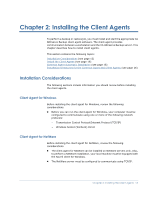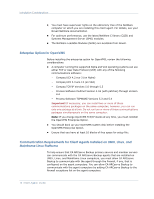Computer Associates BABWBN2900E20 Clients Agents Guide - Page 18
Manually Add Client Agents, From the Backup Manager Source Tab or the Restore Manager Destination - ca 1
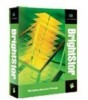 |
UPC - 757943261059
View all Computer Associates BABWBN2900E20 manuals
Add to My Manuals
Save this manual to your list of manuals |
Page 18 highlights
Adding Client Agents You can use the Add, Import, and Export Nodes feature to add multiple nodes and agents into the system in either of the following ways: Add multiple agents and nodes using the user interface 1. From the Backup Manager Source Tab or the Restore Manager Destination Tab, select a node. 2. Use the Add/Import/Export Nodes dialog to manually enter the names of all the nodes and agents or select the nodes from the left-pane list of nodes and agents detected by auto-discovery. 3. Specify a user name and password for the nodes. 4. Save the information in the CA ARCserve Backup database. 5. View the nodes and agents in the Backup Manager Source tree or the Central Agent Admin. Add multiple nodes and agents using a .csv and .txt file 1. From the Backup Manager Source Tab or the Restore Manager Destination Tab, select a node. 2. Use the Import function on the Add/Import/Export Nodes dialog and specify the name of the .csv or .txt file from the user interface. The node and agent names are imported from the .csv or .txt file and are added into the system. 3. Specify a user name and password for the nodes and agents. 4. View the nodes and agents in the Backup Manager Source tree. Manually Add Client Agents If Auto Discovery does not detect all client agents in your network for some reason or if you want to add a particular client agent, you can manually add a client agent to a Windows server or NetWare server using the Windows manager interface. To manually add a client agent, you must add each client agent machine to the Backup Manager. 18 Client Agents Guide