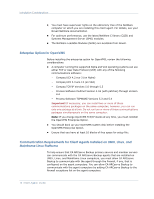Computer Associates BABWBN2900E20 Clients Agents Guide - Page 19
Windows Client Agent Configuration, Adding and Configuring the Client Agents
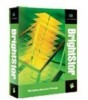 |
UPC - 757943261059
View all Computer Associates BABWBN2900E20 manuals
Add to My Manuals
Save this manual to your list of manuals |
Page 19 highlights
Windows Client Agent Configuration To manually add client agents 1. Open the Backup Manager and click the Source tab. 2. Right-click the appropriate client agent object, such as Windows Systems. 3. Select Add Machine/Object. The Add Agent dialog appears. 4. Enter the name of the computer in the Host Name field. Note: If you are adding a NetWare Client Agent, you must use the Novell server name as the host name. 5. Select the protocol you want to use to connect to the computer: ■ TCP/IP--Select TCP/IP and, if you are adding a Windows client agent, select Use Computer Name Resolution. Computer name resolution lets the local Windows computer automatically detect the remote Windows machine's IP address when connecting for backup and restore operations. This is the recommended method and works even if you do not know the computer's IP address. Note: If the target Windows computer has a dynamic IP address, using computer name resolution is preferable. If you are not adding a Windows client agent, if computer name resolution fails because of various DNS server or network configuration issues, or the target computer has multiple IP addresses and you want to be certain that a specific address is used, ensure that Use Computer Name Resolution is not selected and enter an IP address. 6. Click Add. The client agent is added to the server. Windows Client Agent Configuration The following sections discuss the Windows client agent configuration options. Chapter 3: Adding and Configuring the Client Agents 19