Computer Associates BABWBN2900E20 Clients Agents Guide - Page 52
Verify ACL Libraries, Install ACL Library Packages, Verify the Linux ACL Library Version - download
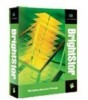 |
UPC - 757943261059
View all Computer Associates BABWBN2900E20 manuals
Add to My Manuals
Save this manual to your list of manuals |
Page 52 highlights
UNIX, Linux, and Mac OS X Client Agent Configuration Verify ACL Libraries To check that you have the required ACL libraries installed, run the following command: >rpm -qa |grep libacl If the libacl-devel-* or libacl-* packages are not listed, you must install them. Install ACL Library Packages To install ACL library packages 1. Copy the ACL library packages from the CD image, or download them from the internet to your Linux system: -libacl package (such as libacl-2.2.3-1.rpm) -libacl-devel package (such as libacl-devel-2.3.3-1.rpm) 2. To install the packages, run the following commands: rpm -ivh rpm -ivh as in this example: >rpm -ivh libacl-2.3.3-1.rpm >rpm -ivh libacl-devel-2.3.3-1.rpm This step installs the libacl.so library into your Linux system. If the Linux client agent is running on a 32-bit Linux system, ACL support is now enabled. If the Linux client agent is running on a 64-bit Linux system, you must ensure that the libacl.so library is a 32-bit version. You can check the version and create a link to a 32-bit library if necessary. Verify the Linux ACL Library Version To check the version, go to the directory where libacl.so is installed. Verify the Linux ACL library version 1. Run ls -l . /libacl.so to display the libacl.so linking target library file. 2. Run file libacl.so using the library file name. The result will show whether libacl.so points to a 32-bit or 64-bit version. 52 Client Agents Guide















