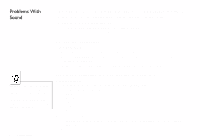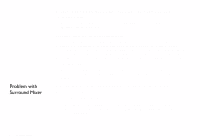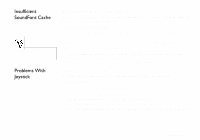Creative SB0100 User Guide - Page 59
Troubleshooting, Problems Installing Software, Problems Installing, Software
 |
View all Creative SB0100 manuals
Add to My Manuals
Save this manual to your list of manuals |
Page 59 highlights
Troubleshooting C Problems Installing Software This appendix provides tips for solving problems you may encounter during installation or normal use. In Windows, the installation does not start automatically after the CD-ROM is inserted. The AutoPlay feature in your Windows system may not be enabled. To start the installation program through the My Computer shortcut menu: 1. Double-click the My Computer icon on your Windows desktop. 2. In the My Computer window, right-click the CD-ROM drive icon. 3. On the shortcut menu, click AutoPlay and follow the instructions on the screen. To enable AutoPlay through Auto Insert Notification: 1. Click Start -> Settings -> Control Panel. 2. In the Control Panel window, double-click the System icon. 3. In the System Properties dialog box, click the Device Manager tab and select your CDROM drive. 4. Click the Properties button. 5. In the Properties dialog box, click the Settings tab and select Auto Insert Notification. 6. Click the OK button to exit from the dialog box. Troubleshooting C-1