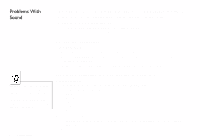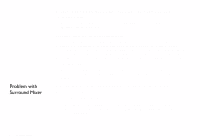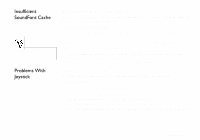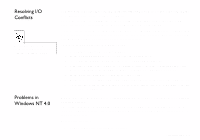Creative SB0100 User Guide - Page 61
Surround Mixer., Digital Output Only
 |
View all Creative SB0100 manuals
Add to My Manuals
Save this manual to your list of manuals |
Page 61 highlights
For example, if you are playing DVD games or movies, make sure that you select the Auxiliary device and select the Auxiliary device as your record source in Surround Mixer. ❑ If you have changed environments, make sure that your active sources are selected in Surround Mixer. No sound from the speakers. Check the following: ❑ You have connected your speakers to your card's output. ❑ You have selected the correct source in the Mixer deck. ❑ If both the above conditions have been met and you still do not get any sound, click the red plus sign above the VOL control and check whether the Digital Output Only check box is selected. If it is, you are in the Digital Output Only mode and so must connect to digital speakers to hear the sound from your audio card. See the section on Digital Output Only in Surround Mixer's online help for more information. No audio output when playing digital files such as .WAV, MIDI files or AVI clips. Check the following: ❑ The speakers' volume control knob, if any, is set at mid-range. Use Creative Mixer to adjust the volume, if necessary. ❑ The powered speakers or external amplifier are connected to the card's Line Out or Rear Out jack. ❑ There is no hardware conflict between the card and a peripheral device. See "Resolving I/O Conflicts" on page C-7. ❑ The Speaker selection in the Main deck of Surround Mixer corresponds to your speaker or headphone configuration. ❑ The Original Sound sliders in either or both the Master and Source tabbed pages of the Environmental Audio applet are set to 100%. Troubleshooting C-3