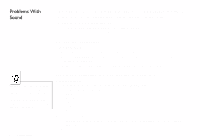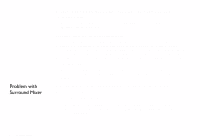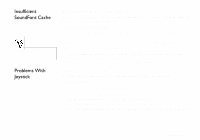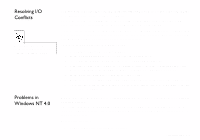Creative SB0100 User Guide - Page 62
Problem with Surround Mixer, Dissociate Mixer Settings
 |
View all Creative SB0100 manuals
Add to My Manuals
Save this manual to your list of manuals |
Page 62 highlights
Problem with Surround Mixer No audio output when playing CD-Audio or DOS games that require a CD-ROM. To solve this problem: • Make sure the Analog Audio connector on the CD-ROM drive and the CD In connector on the audio card are connected. Panning a source sometimes turns off its sound. This occurs when you are in the Digital Output Only mode and the source's left-right balance in a software mixer application other than Surround Mixer (for example, the Windows Volume Control application) is at the opposite end compared to the position to which you have panned the source in the Main deck of Surround Mixer. For example, the CD Audio balance in Windows Volume Control is on the left but in Surround Mixer you have panned the CD Audio to the right. To solve this problem: • Open that other mixer, and center the balances for all the audio input sources. This ensures that your analog sources will not turn silent when you pan them in Surround Mixer. The mixer settings change unexpectedly every time the audio preset is changed. To solve this problem: • Dissociate the mixer settings. 1. Click the Audio Preset Options icon in the upper right corner of Surround Mixer. 2. To dissociate mixer settings, make sure that Dissociate Mixer Settings is checked on the menu that appears. C-4 Troubleshooting