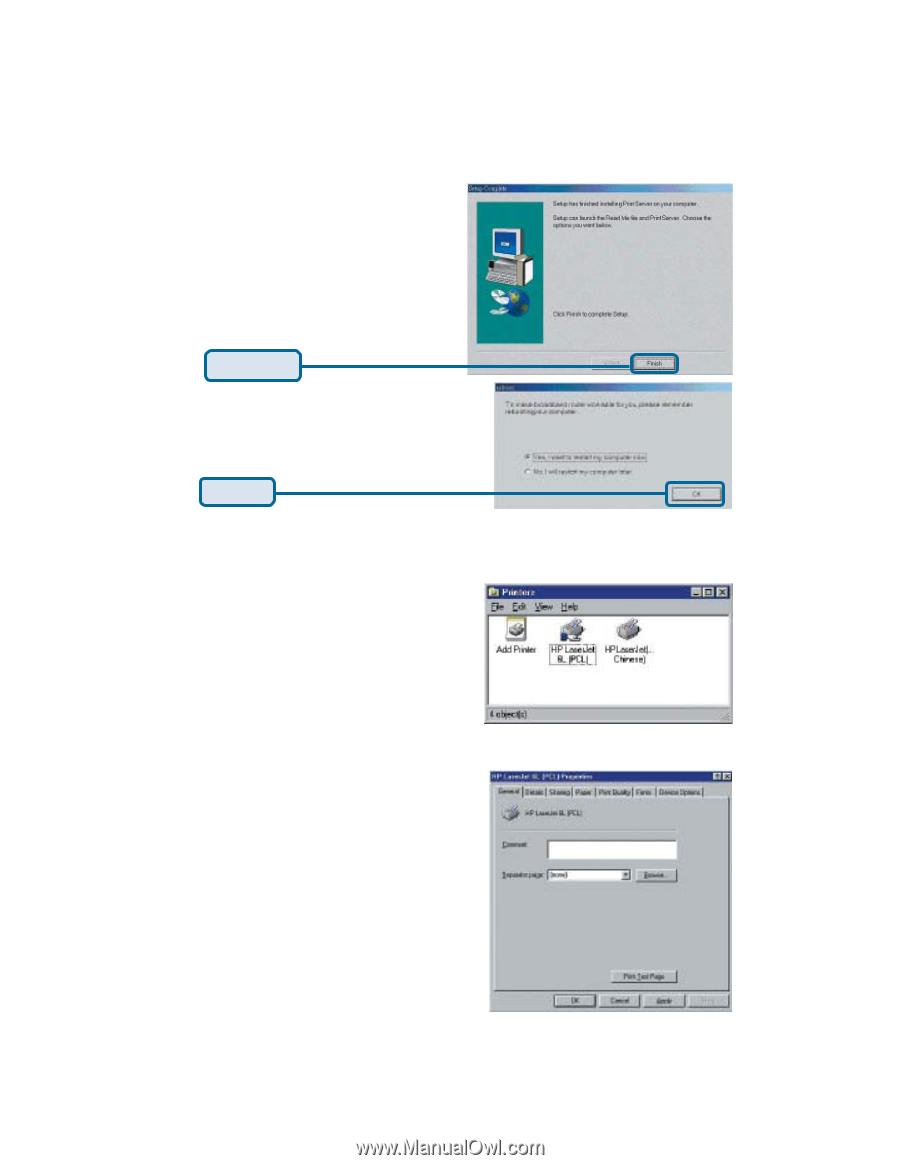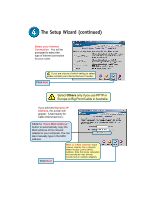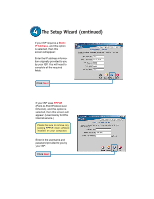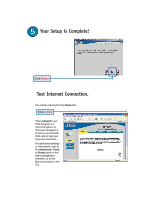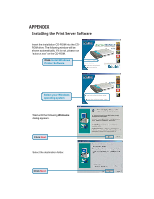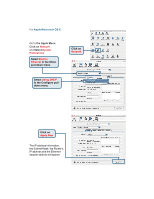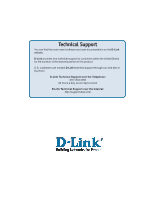D-Link 707P Quick Installation Guide - Page 10
Installing the Print Server Software continued, Configuring on Windows 98se/Me Platforms - di printer
 |
UPC - 790069241017
View all D-Link 707P manuals
Add to My Manuals
Save this manual to your list of manuals |
Page 10 highlights
Installing the Print Server Software (continued) Then, the setup program will begin to install the programs into the destination folder. When the following window is displayed. Click Finish Click OK After rebooting your computer, the software installation procedure is finished. Configuring on Windows 98se/Me Platforms After you finish the software installation procedure, your computer will be capable of network printing provided by the DI-707P. For convenience, we call the printer connected to the printer port of the DI-707P a printer server. On a Windows 95/98 platform, open the Printers window in the My Computer menu. Now, you can configure the print server of the DI-707P: Find out the corresponding icon of your printer server, for example, the HP LaserJet 6L. Right click on that icon, and then select Properties. The following screen appears: