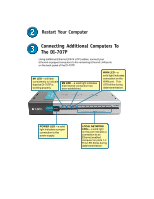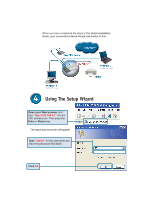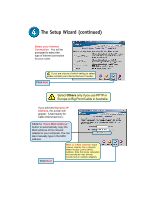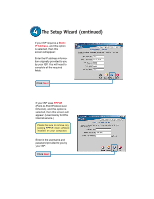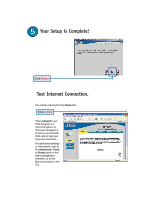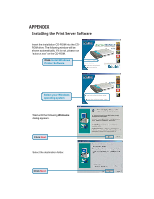D-Link 707P Quick Installation Guide - Page 7
Static, IP Address, PPPoE
 |
UPC - 790069241017
View all D-Link 707P manuals
Add to My Manuals
Save this manual to your list of manuals |
Page 7 highlights
The Setup Wizard (continued) If your ISP requires a Static IP Address, and this option is selected, then this screen will appear: Enter the IP address information originally provided to you by your ISP. You will need to complete all the required fields. Click Next If your ISP uses PPPoE (Point-to-Point Protocol over Ethernet), and this option is selected, then this screen will appear: (Used mainly for DSL Internet service.) Please be sure to remove any existing PPPoE client software installed on your computers. Enter in the username and password provided to you by your ISP. Click Next
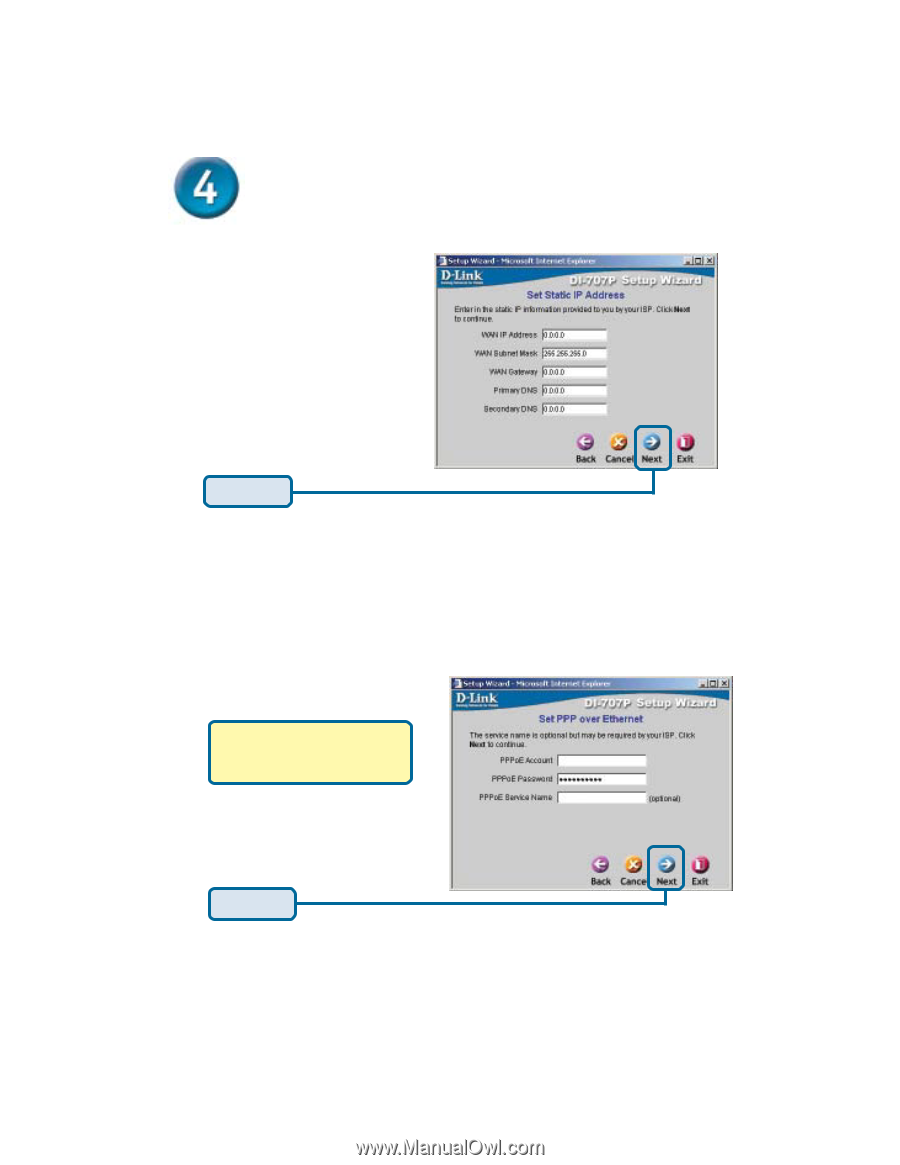
The Setup Wizard (continued)
If your ISP requires a
Static
IP Address
, and this option
is selected, then this
screen will appear:
If your ISP uses
PPPoE
(Point-to-Point Protocol over
Ethernet), and this option is
selected, then this screen will
appear: (Used mainly for DSL
Internet service.)
Enter the IP address informa-
tion originally provided to you
by your ISP. You will need to
complete all the required
fields.
Please be sure to remove any
existing PPPoE client software
installed on your computers.
Enter in the username and
password provided to you by
your ISP.
Click
Next
Click
Next