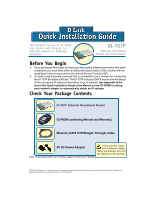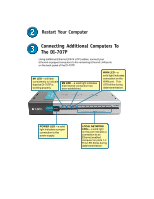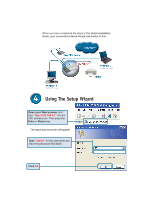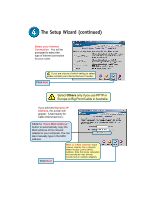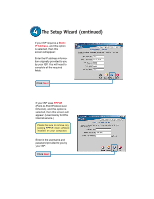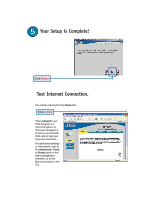D-Link 707P Quick Installation Guide - Page 3
Connecting Additional Computers To, The DI-707P - di power supply
 |
UPC - 790069241017
View all D-Link 707P manuals
Add to My Manuals
Save this manual to your list of manuals |
Page 3 highlights
Restart Your Computer Connecting Additional Computers To The DI-707P Using additional Ethernet (CAT5 UTP) cables, connect your Ethernet-equipped computers to the remaining Ethernet LAN ports on the back panel of the DI-707P M1 LED - will flash consistently to indicate that the DI-707P is working properly. M2 LED - a solid light indicates that Internet connection has been established. WAN LED - a solid light indicates connection on the WAN port. This LED blinks during data transmission. POWER LED - a solid light indicates a proper connection to the power supply. LOCAL NETWORK LEDs - a solid light on the port indicates a connection to an Ethernet enabled computer on ports 1-7. This LED blinks during data transmission.
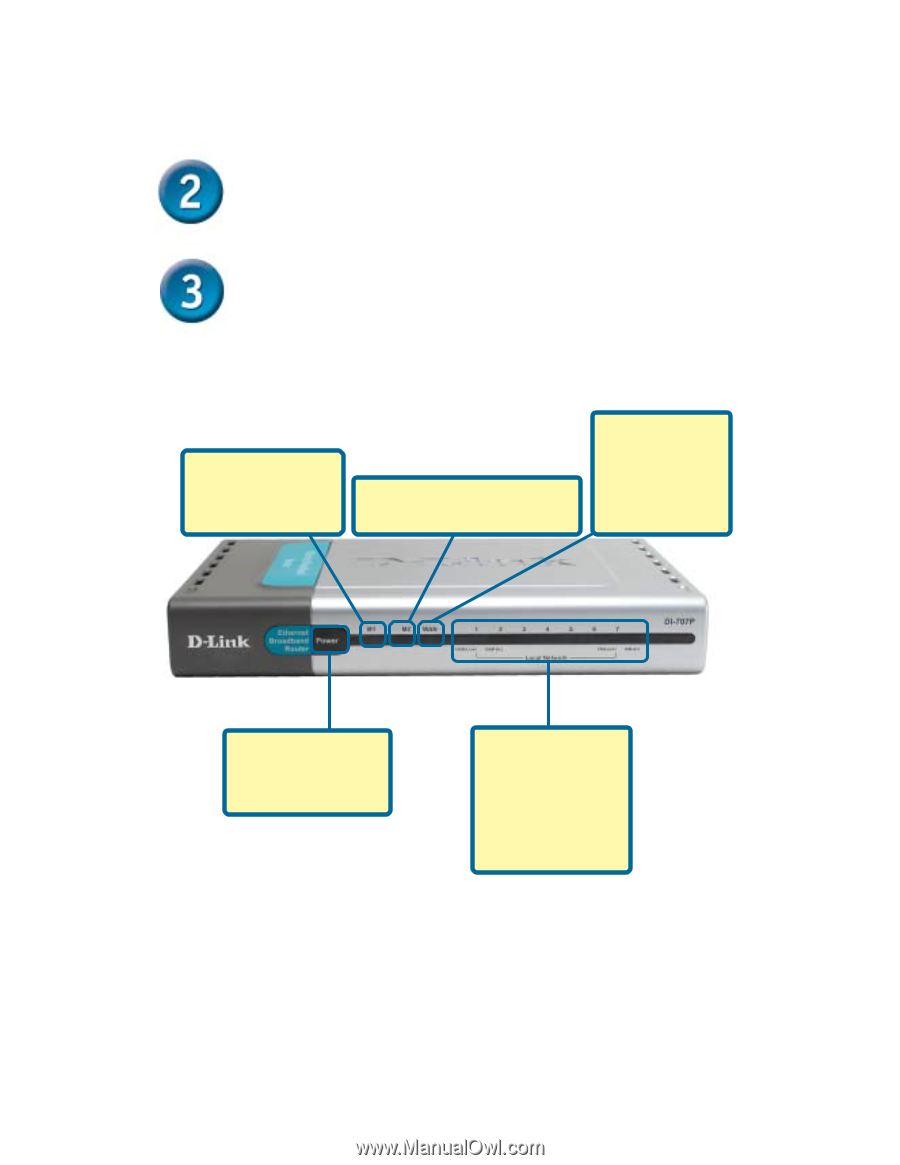
Restart Your Computer
Connecting Additional Computers To
The DI-707P
Using additional Ethernet (CAT5 UTP) cables, connect your
Ethernet-equipped computers to the remaining Ethernet LAN ports
on the back panel of the DI-707P
WAN LED
– a
solid light indicates
connection on the
WAN port.
This
LED blinks during
data transmission.
LOCAL NETWORK
LEDs
– a solid light
on the port indicates a
connection to an
Ethernet enabled
computer on ports 1-7.
This LED blinks during
data transmission.
POWER LED
– a solid
light indicates a proper
connection to the
power supply.
M2 LED
– a solid light indicates
that Internet connection has
been established.
M1 LED
– will flash
consistently to indicate
that the DI-707P is
working properly.