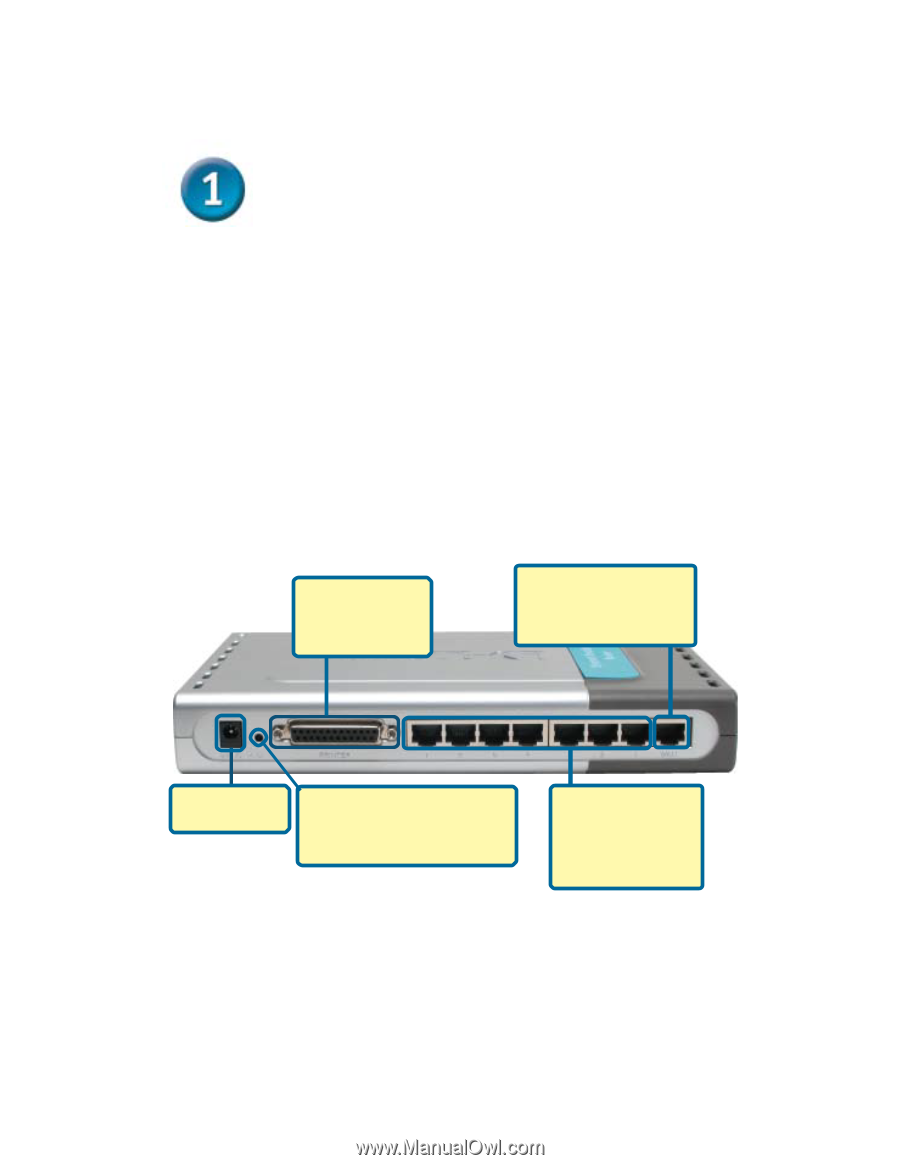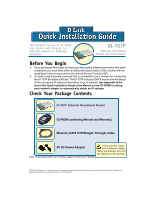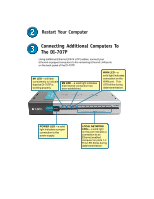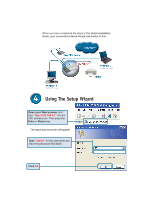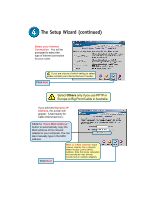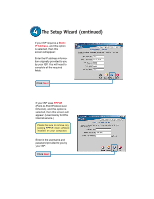D-Link 707P Quick Installation Guide - Page 2
Connecting The DI-707P Broadband, Router To Your Network - di lights
 |
UPC - 790069241017
View all D-Link 707P manuals
Add to My Manuals
Save this manual to your list of manuals |
Page 2 highlights
Connecting The DI-707P Broadband Router To Your Network A. First, connect the power adapter to the receptor at the back panel of the DI-707P and then plug the other end of the power adapter to a wall outlet or power strip. The Power LED will turn ON to indicate proper operation. B. Insert one end of an Ethernet cable to the WAN port on the back panel of the DI-707P and the other end to the Ethernet port located on your Cable or DSL modem. The WAN LED light will illuminate to indicate proper connection. C. Insert an Ethernet cable to LAN port 1 on the back panel of the DI707P and an available Ethernet port on the network adapter in the computer you will use to configure the DI-707P. The LED light for LAN Port 1 will illuminate to indicate proper connection. (Note: The LAN Ports on the DI-707P are Auto-MDI/MDIX. Meaning you can use a straight-through or crossover-cable to the LAN Ports. D. The parallel port on the DI-707P is used to connect printers only. Connect one end of the printer cable to your printer and the other end to the DI-707P. D. Printer Port You can connect a Printer to the Parallel Port here. B. WAN Port This is for the connection of an Ethernet cable to the Cable or DSL modem A. Receptor for Power Adapter. Reset Button Pressing this button restores the Router to its original factory default settings. C. LAN Ports These are the connections for Ethernet cables to Ethernet enabled computers.