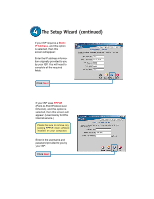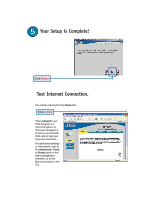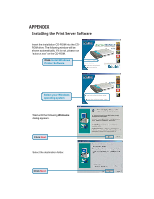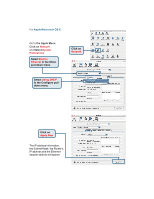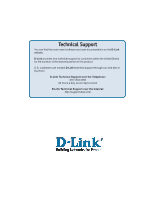D-Link 707P Quick Installation Guide - Page 12
APPENDIX continued - di d link
 |
UPC - 790069241017
View all D-Link 707P manuals
Add to My Manuals
Save this manual to your list of manuals |
Page 12 highlights
APPENDIX (continued) To connect to the network, make sure the network adapter in your computer is configured properly. Here's how to configure the network adapter to obtain an IP address automatically for the DI-707P Broadband Router. For Microsoft Windows XP: Go to Start > right click on My Network Places > select Properties > Double-click on the Network Connection associated with the Ethernet adapter (i.e., D-Link DFE-530TX+). Click Internet Protocol (TCP/IP) Click Properties Select Obtain an IP address automatically Click OK Restart your computer

To connect to the network, make sure
the network adapter in your computer
is configured properly. Here’s how to
configure the network adapter to obtain
an IP address automatically for the
DI-707P Broadband Router.
For
Microsoft Windows XP:
Go to
Start
>
right click
on
My Network Places
>
select
Properties
>
Double-click
on
the
Network Connection
associated
with the Ethernet adapter (i.e.,
D-Link DFE-530TX+).
Click
Internet Protocol (TCP/IP)
Click
Properties
Select
Obtain an IP address
automatically
Click
OK
Restart
your
computer
APPENDIX (continued)