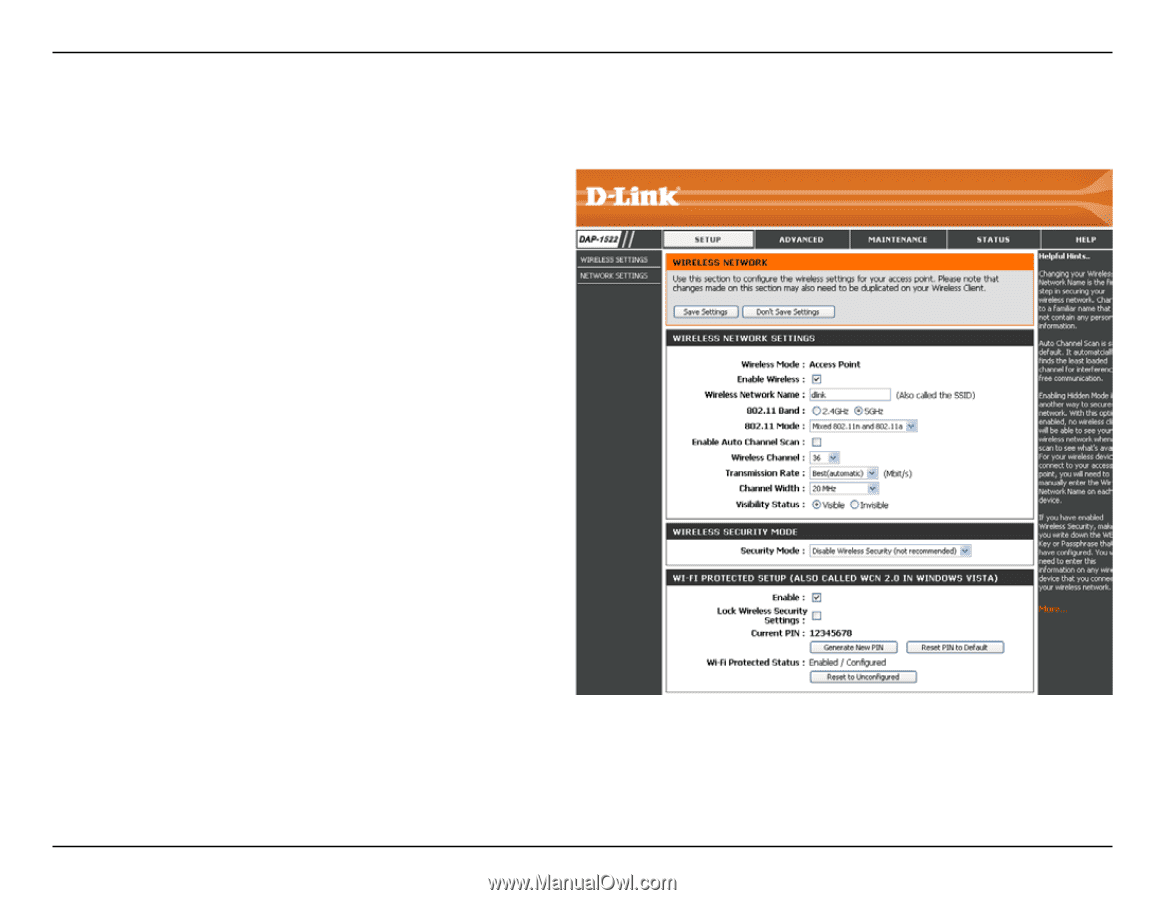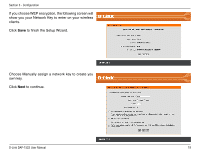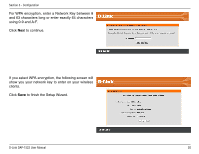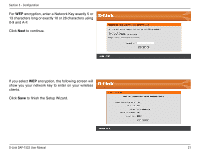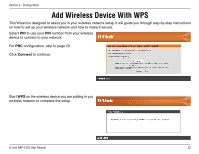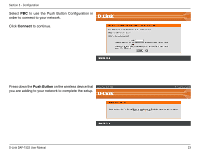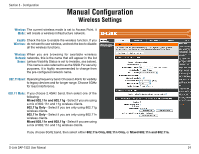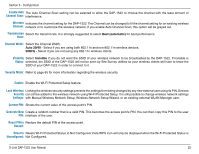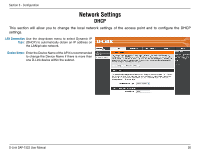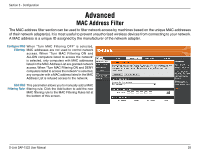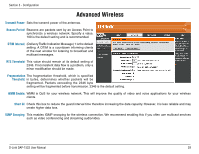D-Link DAP-1522 Product Manual - Page 24
Manual Configuration - set up
 |
UPC - 790069311864
View all D-Link DAP-1522 manuals
Add to My Manuals
Save this manual to your list of manuals |
Page 24 highlights
Section 3 - Configuration Manual Configuration Wireless Settings Wireless The current wireless mode is set to Access Point, it Mode: will create a wireless infrastructure network. Enable Check the box to enable the wireless function. If you Wireless: do not want to use wireless, uncheck the box to disable all the wireless functions. Wireless When you are browsing for available wireless Network networks, this is the name that will appear in the list Name: (unless Visibility Status is set to Invisible, see below). This name is also referred to as the SSID. For security purposes, it is highly recommended to change from the pre-configured network name. 802.11 Band: Operating frequency band. Choose 2.4GHz for visibility to legacy devices and for longer range. Choose 5GHz for least interference. 802.11 Mode: If you choose 2.4GHz band, then select one of the following: Mixed 802.11n and 802.11g - Select if you are using a mix of 802.11n and 11g wireless clients. 802.11g Only - Select if you are only using 802.11g wireless clients. 802.11n Only - Select if you are only using 802.11n wireless clients. Mixed 802.11n and 802.11g - Select if you are using a mix of 802.11n and 11g wireless clients. If you choose 5GHz band, then select either 802.11a Only, 802.11n Only, or Mixed 802.11n and 802.11a. D-Link DAP-1522 User Manual 24