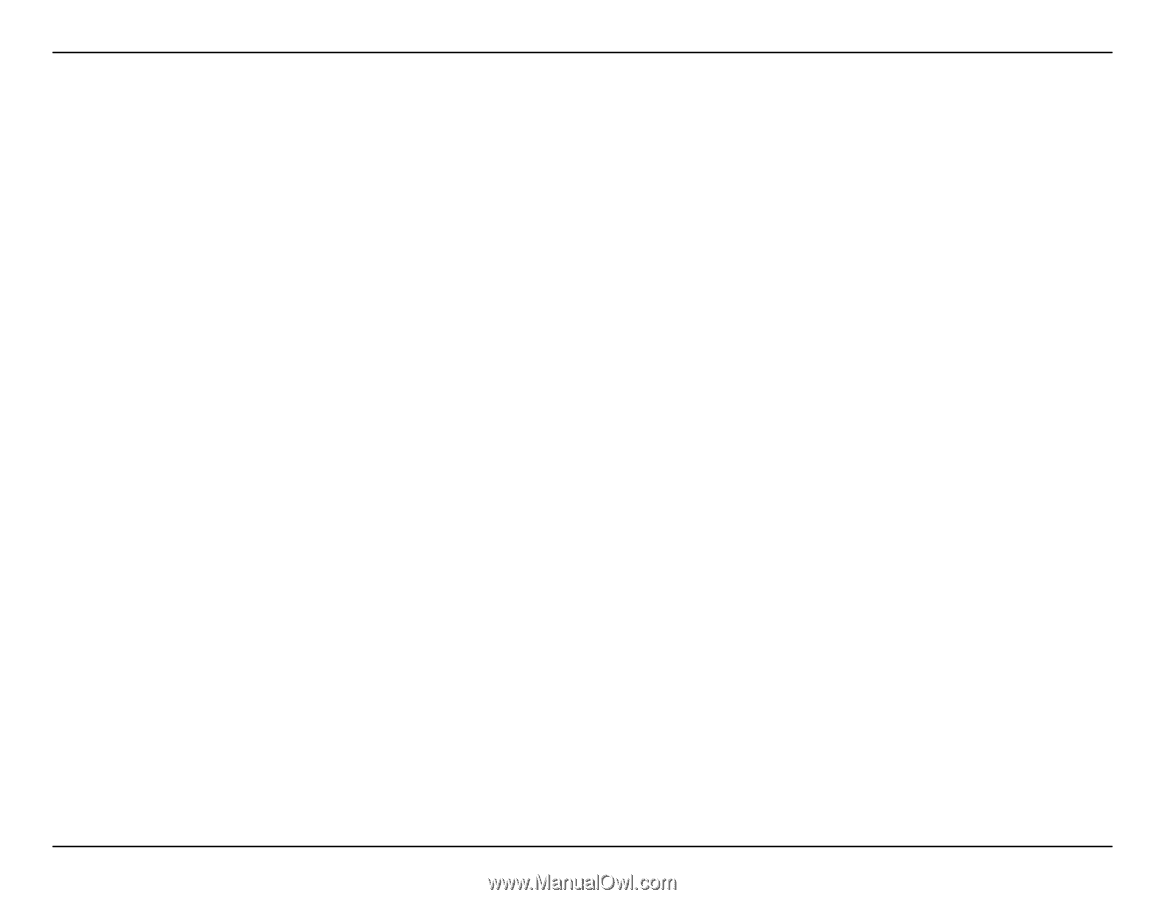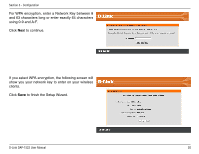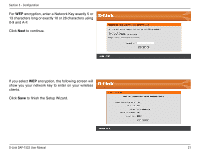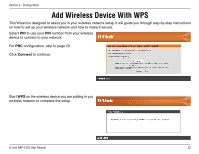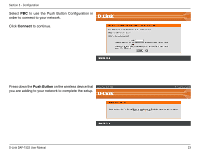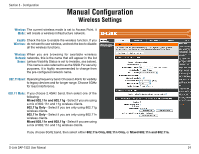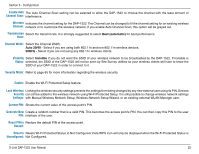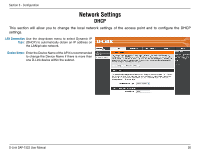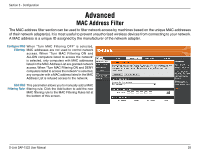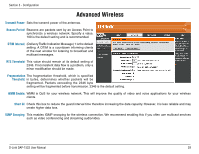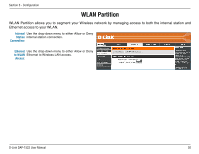D-Link DAP-1522 Product Manual - Page 25
Resets Wi-Fi Protected Status to Not Configured. Vista WPS icon will only be displayed when the Wi-Fi - d link reset
 |
UPC - 790069311864
View all D-Link DAP-1522 manuals
Add to My Manuals
Save this manual to your list of manuals |
Page 25 highlights
Section 3 - Configuration Enable Auto The Auto Channel Scan setting can be selected to allow the DAP-1522 to choose the channel with the least amount of Channel Scan: interference. Wireless Indicates the channel setting for the DAP-1522. The Channel can be changed to fit the channel setting for an existing wireless Channel: network or to customize the wireless network. If you enable Auto Channel Scan, this option will be grayed out. Transmission Select the transmit rate. It is strongly suggested to select Best (automatic) for best performance. Rate: Channel Width: Select the Channel Width: Auto 20/40 - Select if you are using both 802.11n and non-802.11n wireless devices. 20MHz - Select if you are not using any 802.11n wireless clients. Visibility Select Invisible if you do not want the SSID of your wireless network to be broadcasted by the DAP-1522. If Invisible is Status: selected, the SSID of the DAP-1522 will not be seen by Site Survey utilities so your wireless clients will have to know the SSID of your DAP-1522 in order to connect to it. Security Mode: Refer to page 65 for more information regarding the wireless security. Enable: Enable the Wi-Fi Protected Setup feature. Lock Wireless Locking the wireless security settings prevents the settings from being changed by any new external user using its PIN. Devices Security can still be added to the wireless network using Wi-Fi Protected Setup. It is still possible to change wireless network settings Settings: with Manual Wireless Network Setup, Wireless Network Setup Wizard, or an existing external WLAN Manager user. Current PIN: Shows the current value of the access point's PIN. Generate New Create a random number that is a valid PIN. This becomes the access point's PIN. You can then copy this PIN to the user PIN: interface of the user. Reset PIN to Restore the default PIN of the access point. Default: Reset to Resets Wi-Fi Protected Status to Not Configured. Vista WPS icon will only be displayed when the Wi-Fi Protected Status is Unconfigured: Not Configured. D-Link DAP-1522 User Manual 25