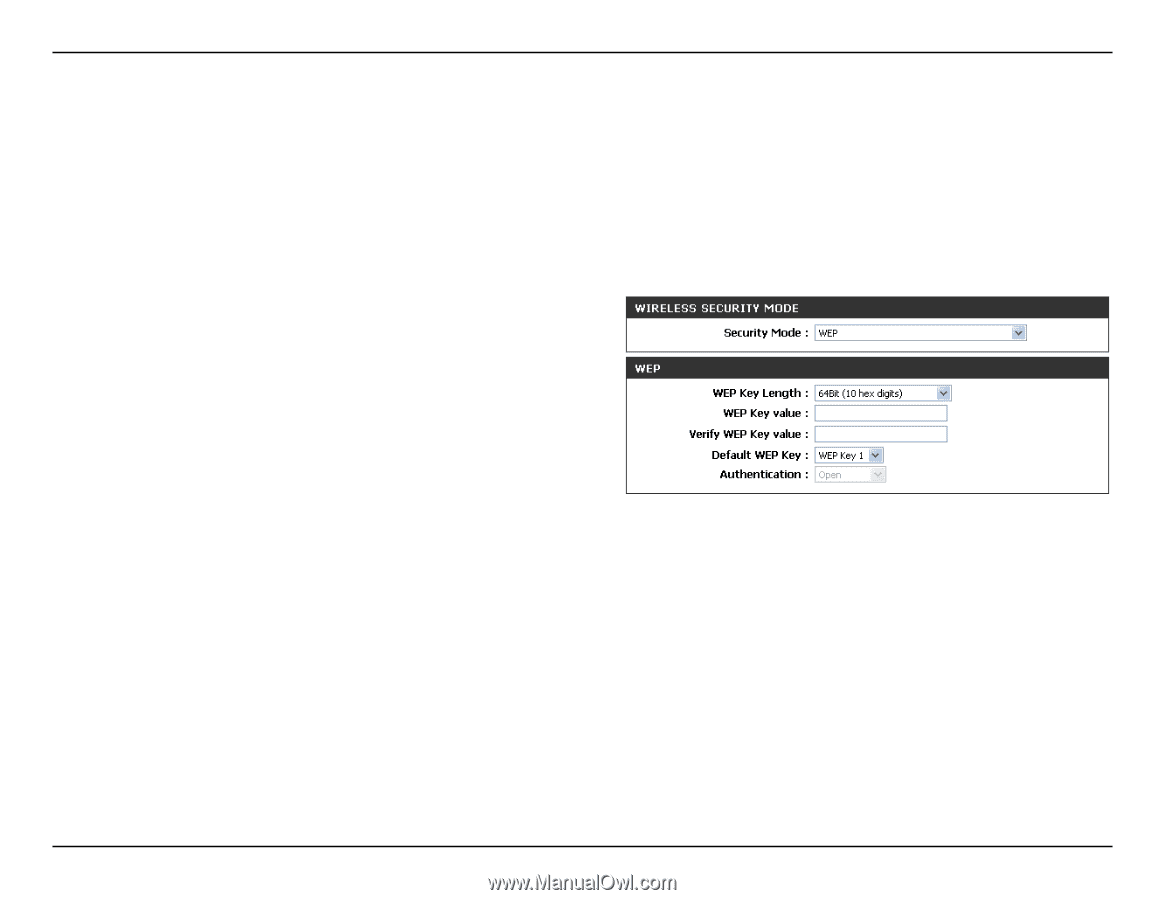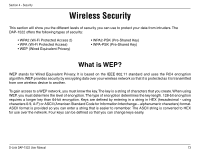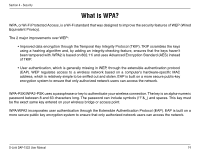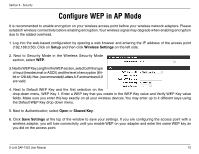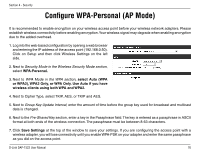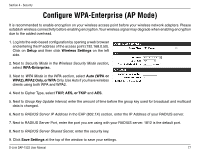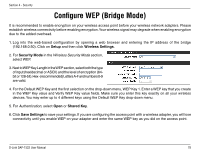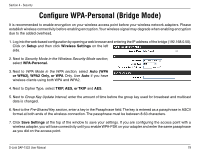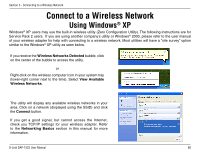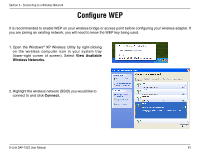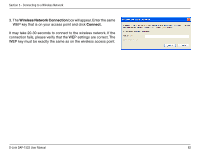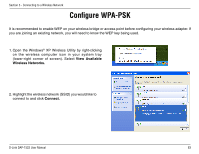D-Link DAP-1522 Product Manual - Page 78
Configure WEP Bridge Mode - bridge mode setup
 |
UPC - 790069311864
View all D-Link DAP-1522 manuals
Add to My Manuals
Save this manual to your list of manuals |
Page 78 highlights
Section 4 - Security Configure WEP (Bridge Mode) It is recommended to enable encryption on your wireless access point before your wireless network adapters. Please establish wireless connectivity before enabling encryption.Your wireless signal may degrade when enabling encryption due to the added overhead. 1. Log into the web-based configuration by opening a web browser and entering the IP address of the bridge (192.168.0.50). Click on Setup and then click Wireless Settings. 2. For Security Mode in the Wireless Security Mode section, select WEP. 3. Next to WEP Key Length in the WEP section, select both the type of input (hexidecimal or ASCII) and the level of encryption (64bit or 128-bit).Hex-(recommended)LettersA-Fandnumbers0-9 are valid. 4. For the Default WEP Key and the first selection on the drop-down menu, WEP Key 1. Enter a WEP key that you create in the WEP Key value and Verify WEP Key value fields. Make sure you enter this key exactly on all your wireless devices. You may enter up to 4 different keys using the Default WEP Key drop-down menu. 5. For Authentication, select Open or Shared Key. 6. Click Save Settings to save your settings. If you are configuring the access point with a wireless adapter, you will lose connectivity until you enable WEP on your adapter and enter the same WEP key as you did on the access point. D-Link DAP-1522 User Manual 78