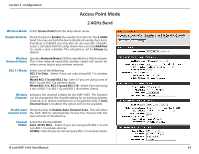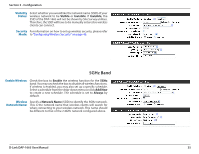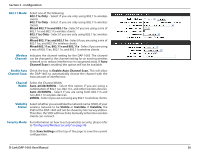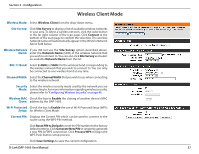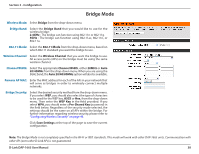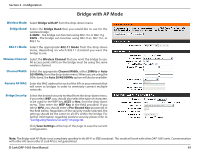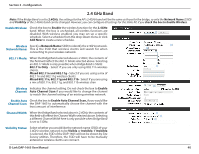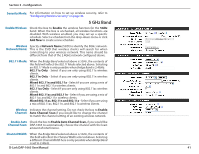D-Link DAP-1665 User Manual - Page 37
Mode, Wireless, Channel, Enable Auto, Channel Scan, Width, Visibility, Status, Security Mode
 |
View all D-Link DAP-1665 manuals
Add to My Manuals
Save this manual to your list of manuals |
Page 37 highlights
Section 3 - Configuration 802.11 Mode: Select one of the following: 802.11a Only - Select if you are only using 802.11a wireless clients. 802.11n Only - Select if you are only using 802.11n wireless clients. Mixed 802.11n and 802.11a - Select if you are using a mix of 802.11n and 802.11a wireless clients. 802.11ac Only - Select if you are only using 802.11ac wireless clients. Mixed 802.11ac and 802.11n - Select if you are using a mix of 802.11ac and 802.11n wireless clients. Mixed 802.11ac, 802.11n and 802.11a - Select if you are using a mix of 802.11ac, 802.11n, and 802.11a wireless clients. Wireless Indicates the channel setting for the DAP-1665. The channel Channel: can be changed to the channel setting for an existing wireless network or to reduce interference in congested areas. If Auto Channel Scan is enabled, this option will not be available. Enable Auto Check the box to Enable Auto Channel Scan. This will allow Channel Scan: the DAP-1665 to automatically choose the channel with the least amount of interference. Channel Select the Channel Width: Width: Auto 20/40/80MHz - Select this option if you are using a combination of 802.11ac, 802.11n, and other wireless devices. Auto 20/40MHz - Select if you are using both 802.11n and non-802.11n wireless devices. 20MHz - Select if you are not using any 802.11n wireless clients. Visibility Select whether you would like the network name (SSID) of your Status: wireless network to be Visible or Invisible. If Invisible, the SSID of the DAP-1665 will not be shown by Site Survey utilities. Therefore, the SSID will have to be manually entered so wireless clients can connect. Security Mode: For information on how to set up wireless security, please refer to "Configuring Wireless Security" on page 46. Click Save Settings at the top of the page to save the current configuration. D-Link DAP-1665 User Manual 36