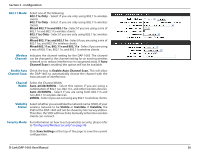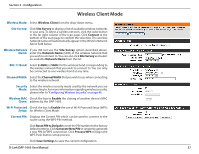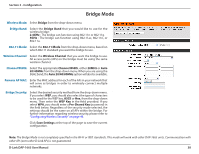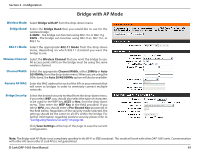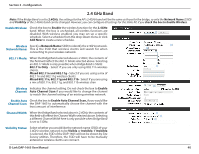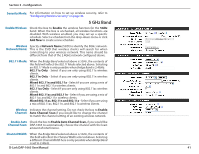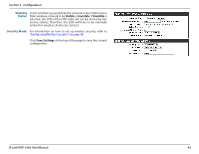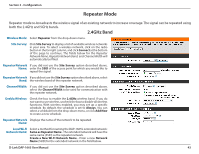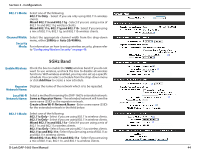D-Link DAP-1665 User Manual - Page 42
GHz Band, Enable Wireless, Wireless, Network Name, 11 Mode, Channel, Enable Auto, Channel Scan
 |
View all D-Link DAP-1665 manuals
Add to My Manuals
Save this manual to your list of manuals |
Page 42 highlights
Section 3 - Configuration Security Mode: For information on how to set up wireless security, refer to "Configuring Wireless Security" on page 46. 5 GHz Band Enable Wireless: Check the box to Enable the wireless function for the 5GHz band. When the box is unchecked, all wireless functions are disabled. With wireless enabled, you may set up a specific schedule. Select a schedule from the drop-down menu or click Add New to create a new schedule. Wireless Specify a Network Name (SSID) to identify the 5GHz network. Network Name: This is the SSID that wireless clients will search for when connecting to your wireless network. This name should be different from that of the 2.4GHz network configured above. 802.11 Mode: When the Bridge Band selected above is 5GHz, the contents of this field will reflect the 802.11 Mode selected above. Selecting an 802.11 Mode is only possible when Bridge Band is 2.4GHz: 802.11a Only - Select if you are only using 802.11a wireless clients. 802.11n Only - Select if you are only using 802.11n wireless clients. Mixed 802.11n and 802.11a - Select if you are using a mix of 802.11n and 802.11a wireless clients. 802.11ac Only - Select if you are only using 802.11ac wireless clients. Mixed 802.11ac and 802.11n - Select if you are using a mix of 802.11ac and 802.11n wireless clients. Mixed 802.11ac, 802.11n and 802.11a - Select if you are using a mix of 802.11ac, 802.11n, and 802.11a wireless clients. Wireless Indicates the channel setting. Do not check the box to Enable Channel: Auto Channel Scan if you would like to change the channel to match the channel setting of an existing wireless network. Enable Auto Check the box to Enable Auto Channel Scan, if you would like Channel Scan: DAP-1665 to automatically choose the channel with the least amount of interference. Channel Width: When the Bridge Band selected above is 5GHz, the contents of this field will reflect the Channel Width selected above. Selecting a different Channel Width here is only possible when Bridge Band is set to 2.4GHz. D-Link DAP-1665 User Manual 41