D-Link DAP-3320 User Manual - Page 27
WDS mode, the DAP-3320 wirelessly connects multiple networks, without functioning as a wireless AP.
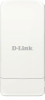 |
View all D-Link DAP-3320 manuals
Add to My Manuals
Save this manual to your list of manuals |
Page 27 highlights
Section 3 - Configuration WDS mode In WDS mode, the DAP-3320 wirelessly connects multiple networks, without functioning as a wireless AP. Wireless Select 2.4 Ghz from the drop-down menu. Band: Mode: WDS is selected from the drop-down menu. The other three choices are Access Point, WDS with AP, and wireless Client. Network Service Set Identifier (SSID) is the name designated for a specific wireless Name local area network (WLAN). The SSID's factory default setting is dlink. The (SSID): SSID can be easily changed to connect to an existing wireless network or to establish a new wireless network. SSID Enable or Disable SSID visibility. Enabling this feature broadcasts the SSID Visibility: across the network, thus making it visible to all network users. Auto Enabling this feature automatically selects the channel that will provide the Channel best wireless performance. This feature is not supported in WDS with AP Selection: mode. The channel selection process only occurs when the AP is booting up. Channel: To change the channel, use the drop-down menu to make the desired selection. (Note: The wireless adapters will automatically scan and match the wireless settings.) Channel Indicates whether the device is capable of 20 MHz operation only or both Width: 20 MHz and 40 MHz operation. Remote Enter the MAC addresses of the APs on your network that will serve as bridges AP MAC to wirelessly connect multiple networks. Address: Site Survey: Click on the Scan button to search for available wireless networks, then click on the available network that you want to connect with. D-Link DAP-3320 User Manual 22















