D-Link DAP-3320 User Manual - Page 37
Advanced Settings, Performance
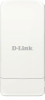 |
View all D-Link DAP-3320 manuals
Add to My Manuals
Save this manual to your list of manuals |
Page 37 highlights
Section 3 - Configuration Advanced Settings Performance Wireless: Use the drop-down menu to turn the wireless function On or Off. Wireless The different combination of clients that can be supported include Mixed Mode: 802.11n, 802.11g and 802.11b, Mixed 802.11g and 802.11b and 802.11n Only. Please note that when backwards compatibility is enabled for legacy (802.11g/b) clients, degradation of 802.11n wireless performance is expected. Data Rate*: Indicate the base transfer rate of wireless adapters on the wireless LAN. The AP will adjust the base transfer rate depending on the base rate of the connected device. If there are obstacles or interference, the AP will step down the rate. This option is enabled in Mixed 802.11g and 802.11b mode. The choices available are Best (Up to 54), 54, 48, 36, 24, 18, 12, 9, 6, 11, 5.5, 2 or 1. Beacon Beacons are packets sent by an access point to synchronize a Interval (25- wireless network. Specify a value in milliseconds. The default (100) is 500): recommended. Setting a higher beacon interval can help to save the power of wireless clients, while setting a lower one can help a wireless client connect to an access point faster. DTM Select a Delivery Traffic Indication Message setting between 1 and 15. Interval The default value is 1. DTIM is a countdown informing clients of the next (1-15): window for listening to broadcast and multicast messages. Transmit This setting determines the power level of the wireless transmission. Power: Transmitting power can be adjusted to eliminate overlapping of wireless area coverage between two access points where interference is a major concern. For example, if wireless coverage is intended for half of the area, then select 50% as the option. Use the drop-down menu to select 100%, 50%, 25%, or 12.5%. *Maximum wireless signal rate derived from IEEE Standard 802.11n and 802.11g specifications. Actual data throughput may vary. Network conditions and environmental factors, including volume of network traffic, building materials and construction, and network overhead can lower actual data throughout rate. D-Link DAP-3320 User Manual 32















