D-Link DAP-3320 User Manual - Page 41
Multi-SSID
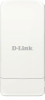 |
View all D-Link DAP-3320 manuals
Add to My Manuals
Save this manual to your list of manuals |
Page 41 highlights
Section 3 - Configuration Multi-SSID The device supports up to four multiple Service Set Identifiers. In the Basic > Wireless section, you can set the Primary SSID. The SSID's factory default setting is dlink. The SSID can be easily changed to connect to an existing wireless network or to establish a new wireless network. Enable Check to enable support for multiple SSIDs. Multi-SSID: Band: This read-only value is the current band setting. Index: You can select up to three multi-SSIDs. With the Primary SSID, you have a total of four multi-SSIDs. SSID Service Set Identifier (SSID) is the name designated for a specific wireless local area network (WLAN). The SSID's factory default setting is dlink. The SSID can be easily changed to connect to an existing wireless network or to establish a new wireless network. SSID Enable or Disable SSID visibility. Enabling this feature broadcasts the SSID Visibility: across the network, thus making it visible to all network users. Security: The Multi-SSID security can be Open System, WPA-Personal, WPAEnterprise, or 802.1x. For a detailed description of the Open System parameters, please go to page 26. For a detailed description of the WPAPersonal parameters, please go to page 27. For a detailed description of the WPA-Enterprise parameters, please go to page 28. For a detailed description of the 802.1x parameters, please go to page 29. Priority: Check the Enable Priority box at the top of this window to enable. Select the priority from the drop-down menu. WMM (Wi-Fi Select Enable or Disable. Multimedia): D-Link DAP-3320 User Manual 36















